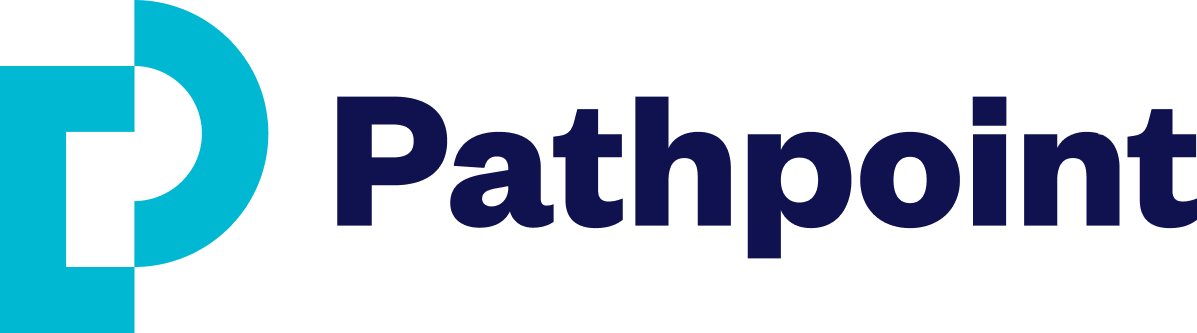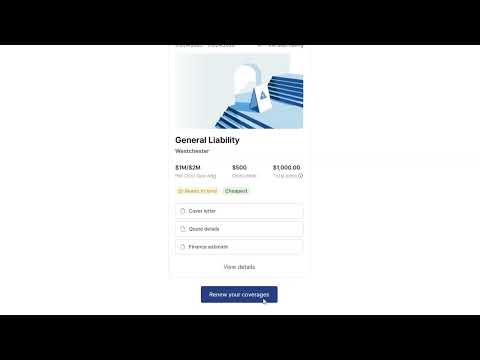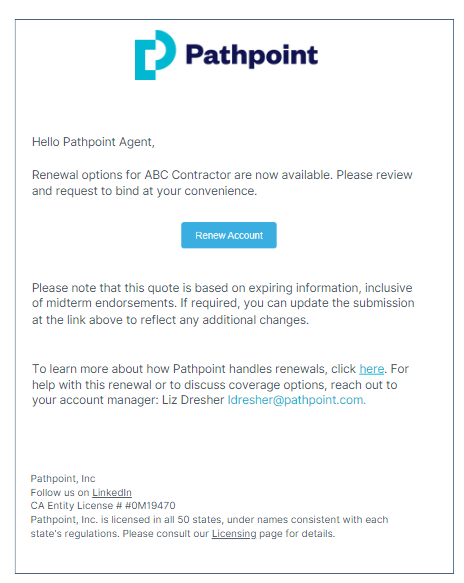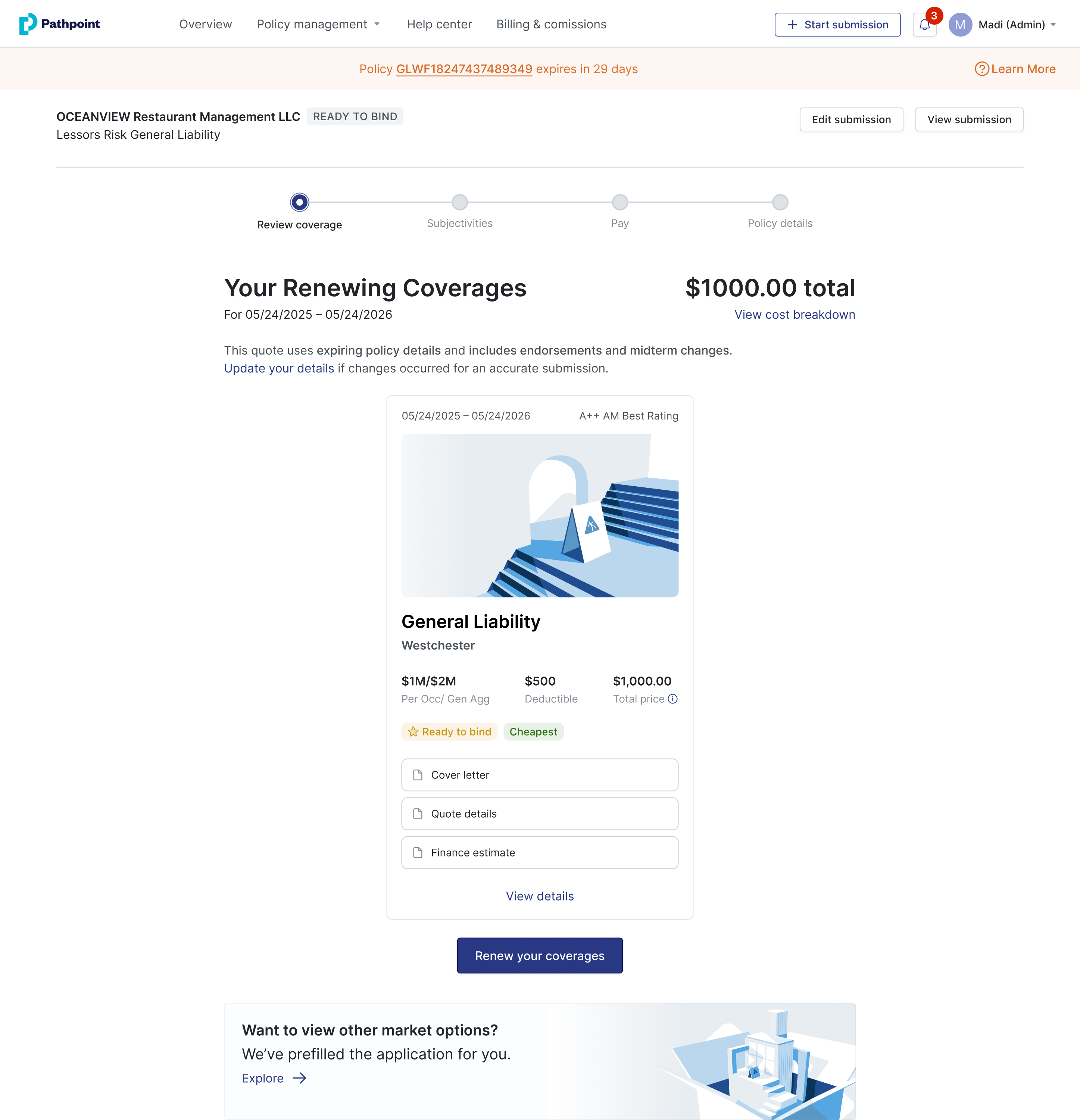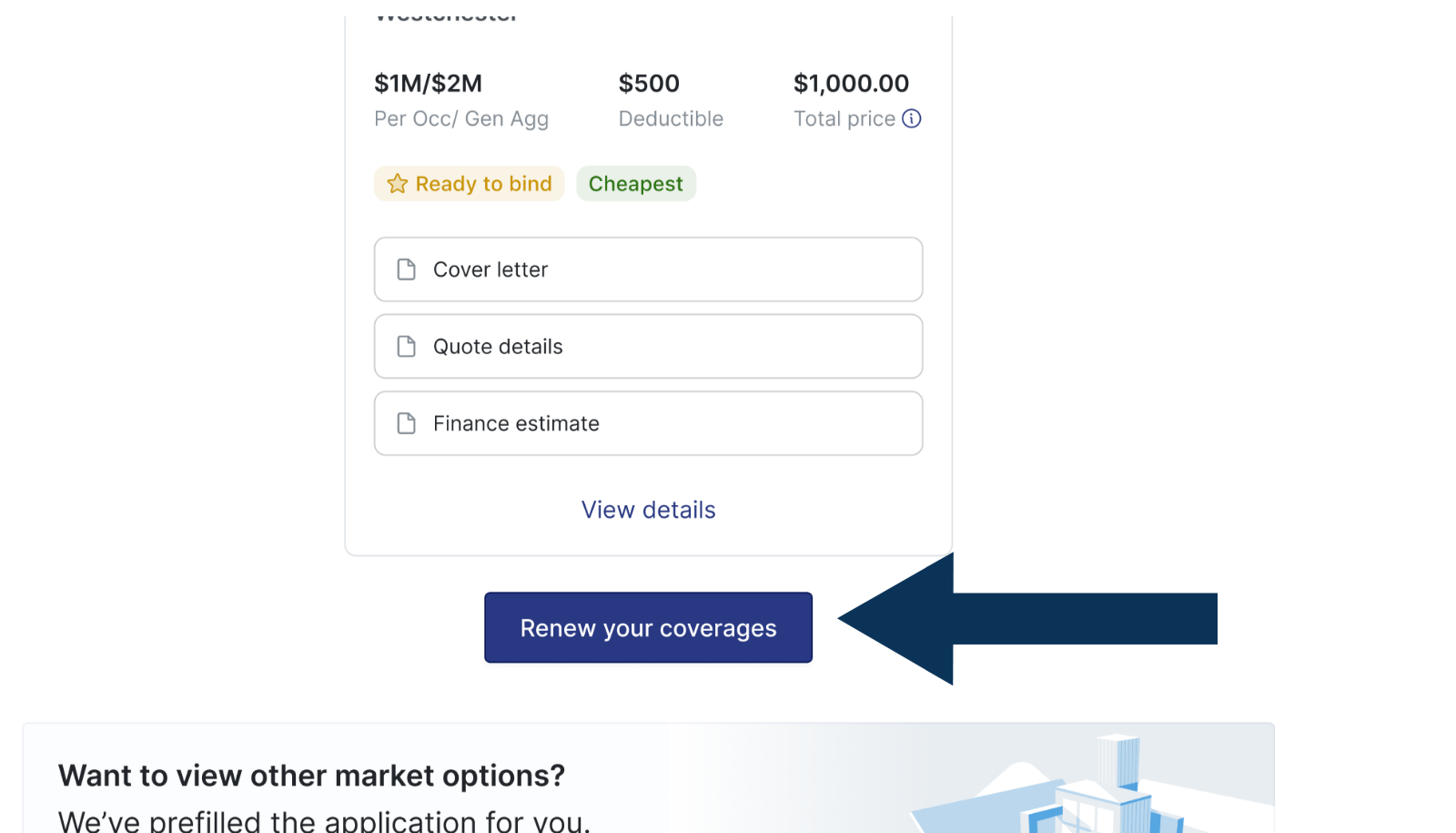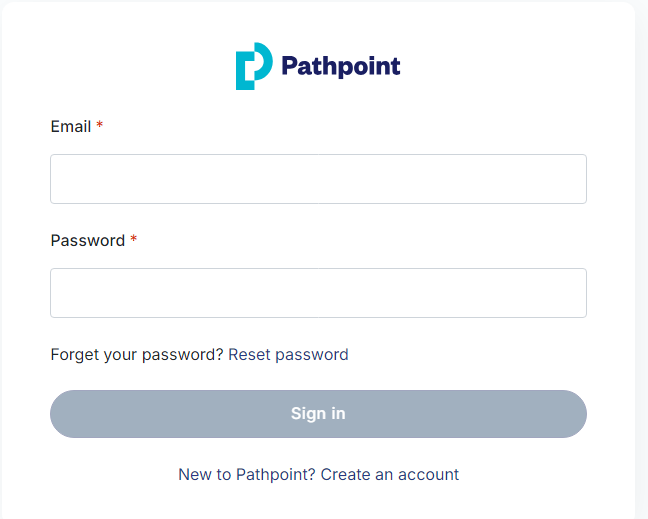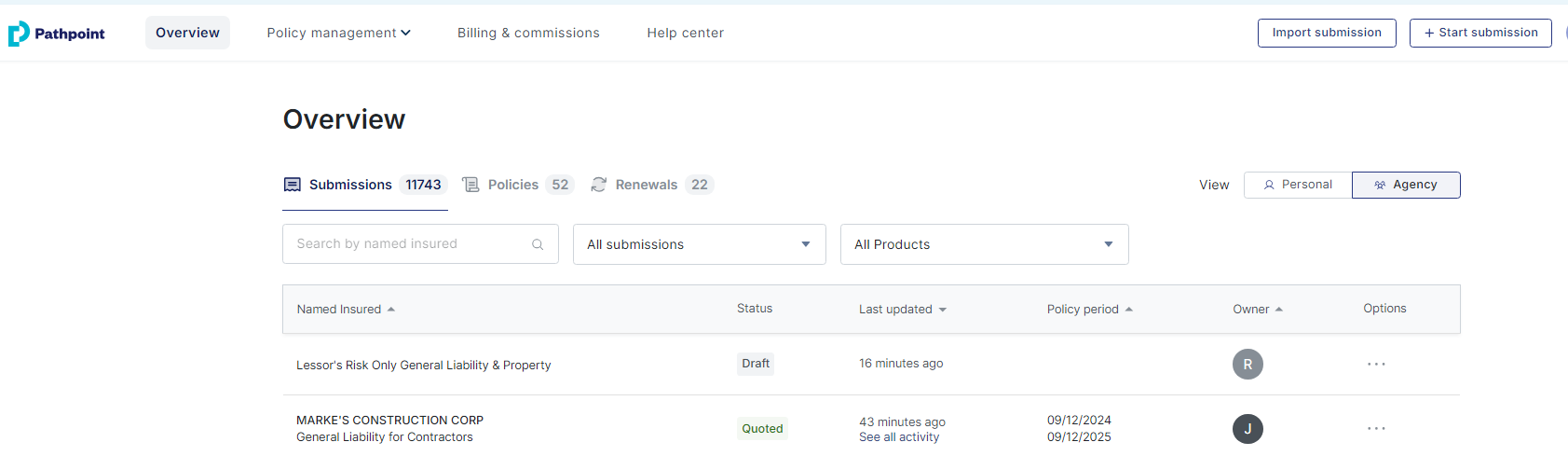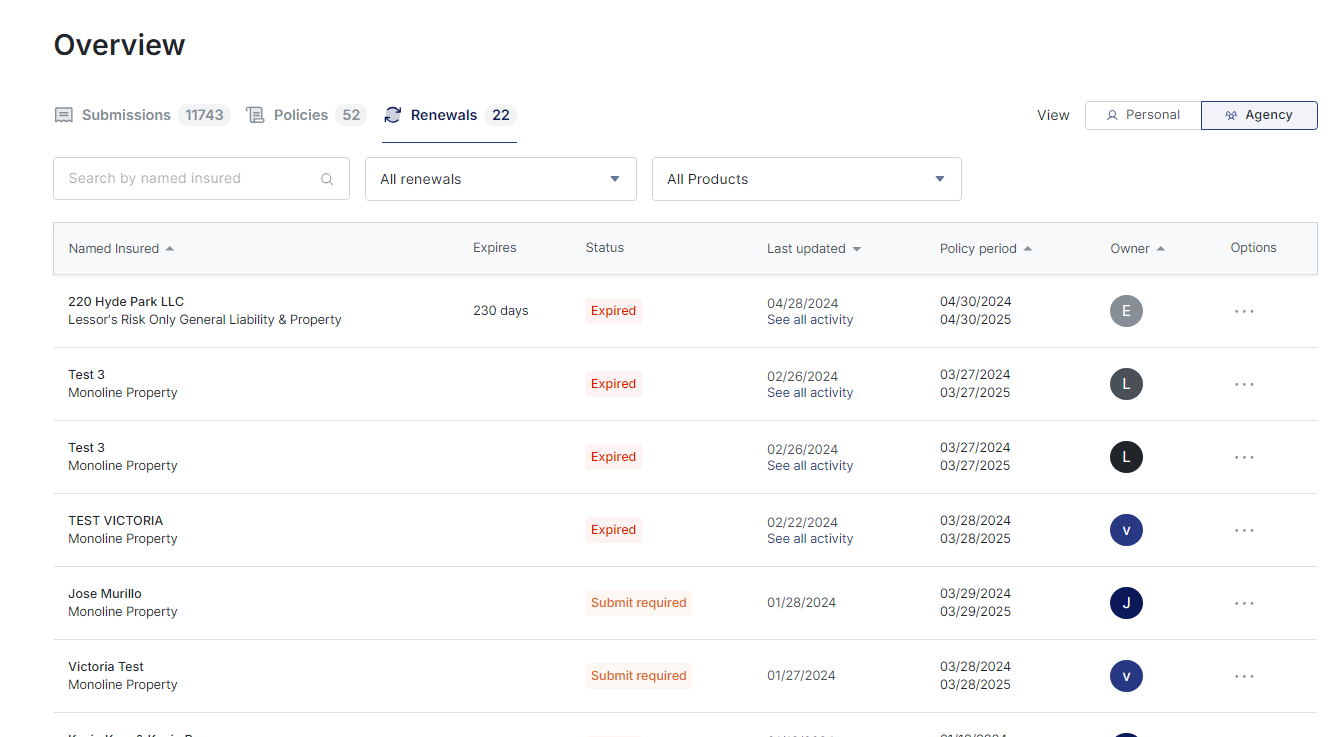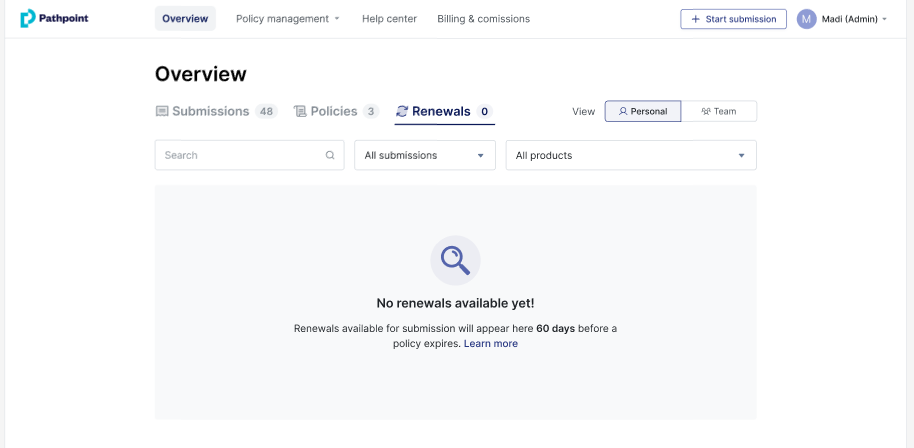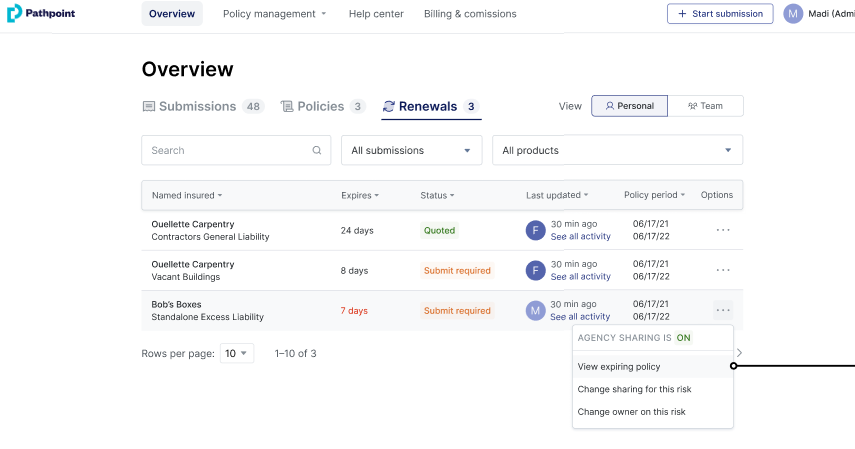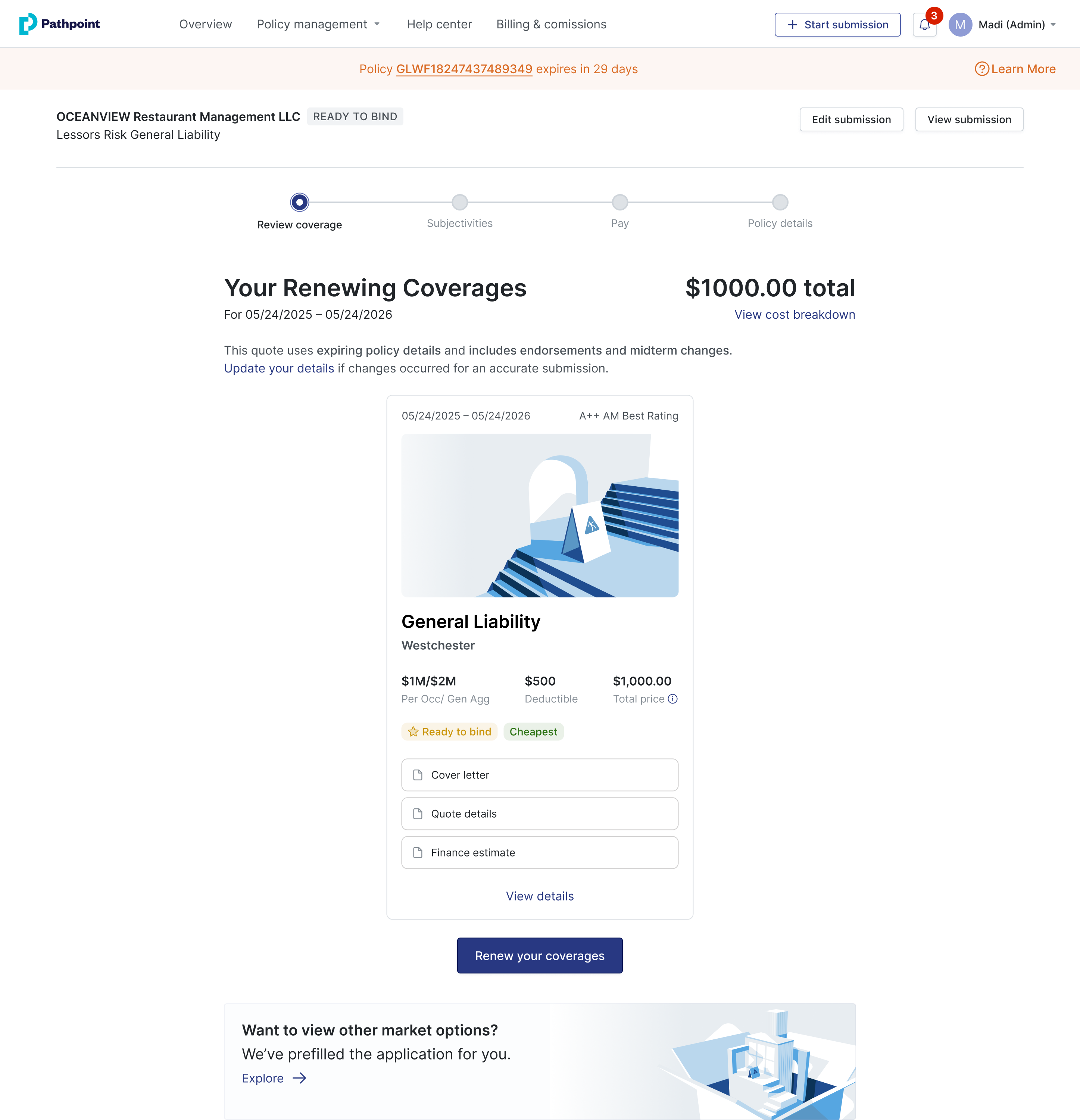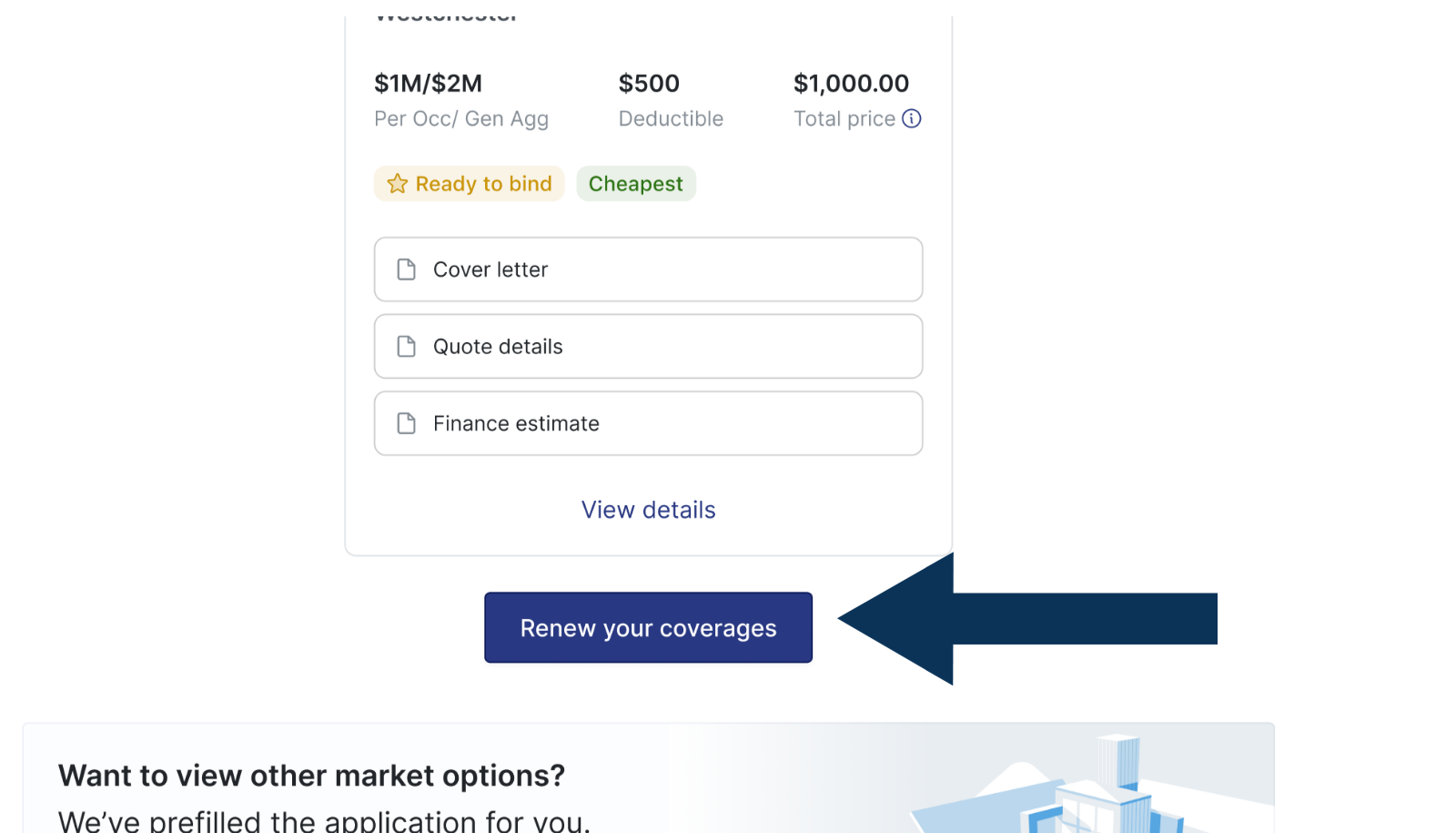How can I access my renewals?
Overview
You and any designated members of your agency can easily view upcoming renewals within your dashboard. Each renewal quote will be presented to kick off the process and will appear on the Renewals tab as "Ready to Bind." These renewals will also be listed as action items. The renewal quote will be available 45 days before expiration via email. You and your teammates can then request to bind with the incumbent market or explore new markets using the updated information you provide.
Email Instructions
Discover how to access your renewal accounts via email.
Step-by-Step Instructions- Email
Pathpoint sends agents their renewal quotes 45-30 days before policy expiration. Just follow these steps:
Open your Pathpoint renewal email and click the link to access the renewal quote
Review your renewal quote for accuracy
From here, you will be able to proceed to submitting your renewal request to bind, updating subjectivities, and obtaining new competitive quotes if you choose. Once you obtain a quote, you can request to bind them. Pathpoint does not auto-renew coverage.
Locating Renewals In-App
Discover how to access your renewal accounts in-app
Step-by-Step Instructions- In-App
Agents can determine which accounts are up for renewal by following these steps in-app.
Login to your Pathpoint.com account
Select the Overview tab at the top left corner. Here you will be able to access Submission, Policies, and Renewal accounts.
Click on the Renewals tab to view any renewals. You will see any accounts ready for renewal, quoted, declined, or declined if applicable.
Note: If you do not have any accounts up for renewal, the dashboard will indicate so.
Agents will be notified with the banner on top of the dashboard, the number of days the policy expires. Proceed to reviewing your renewal quote.
Additional Resources
FAQs
How will I be able to tell the difference between new business quotes and renewal quotes?
There are multiple ways to detect what quotes are renewals and when they are due.
Selecting the submission under the Renewal tab on the Overview page
By seeing the renewal banner at the top of the page once they click into the renewal
Seeing the renewal tag appear next to the name of the insured & submission status
Who has access to my renewal accounts?
Any teammates within your agency profile you give access to will be able to view and edit renewal policies. Under the Renewals tab, select the renewal you wish to grant or remove access, and select Change sharing or Change owner of this risk. Learn more about Agency Collaboration here.
Note: You can toggle between your submissions and submissions in your agency. This applies to any submissions, policies, and renewals on the Overview page
Can I shop my renewal quotes with other markets?
Absolutely. Once you review the renewal quote, click Explore under "Want to review other markets?". You can submit to other markets using our prefilled application.
Related Articles
How can other agents within my agency collaborate on the same submission/account?
How do I know if a quote is ready to bind?
How do I change the Agent of Record that appears on policies?
How does Pathpoint handle endorsement and other service requests post-bind?
How will I be notified if my insured's policy is being canceled?