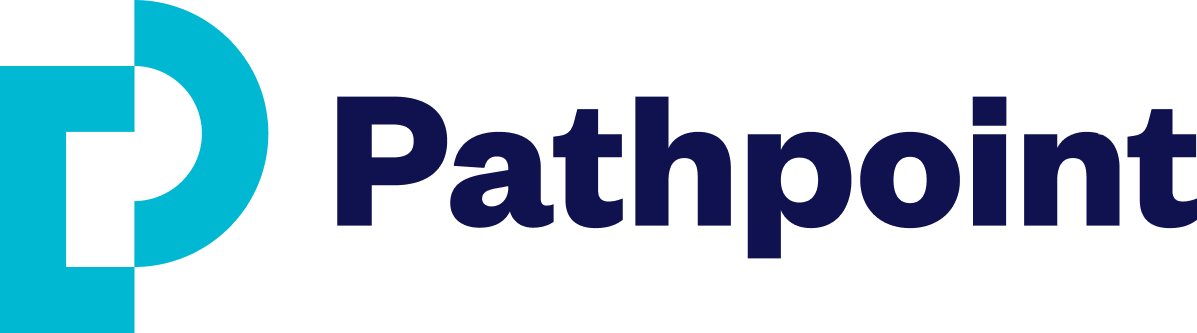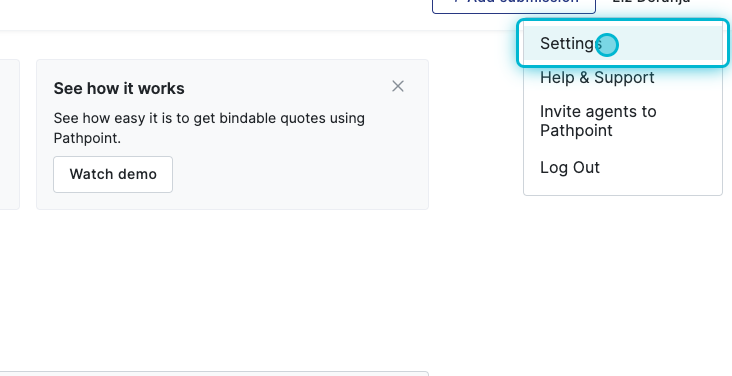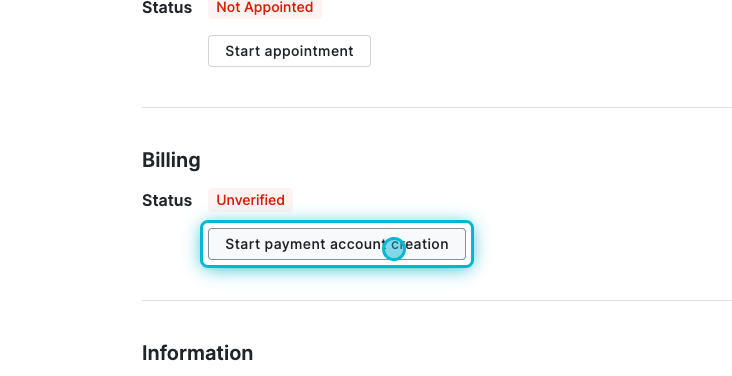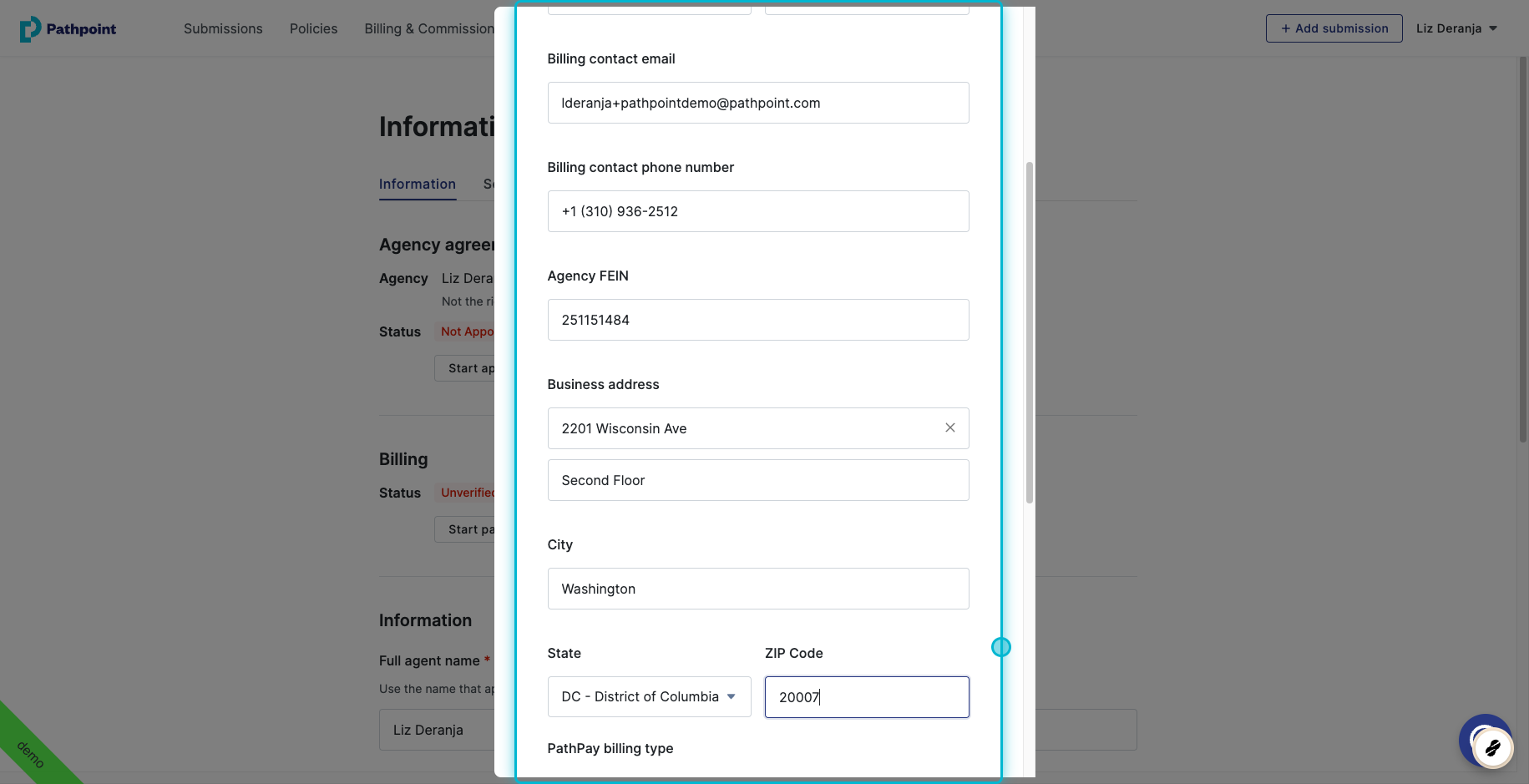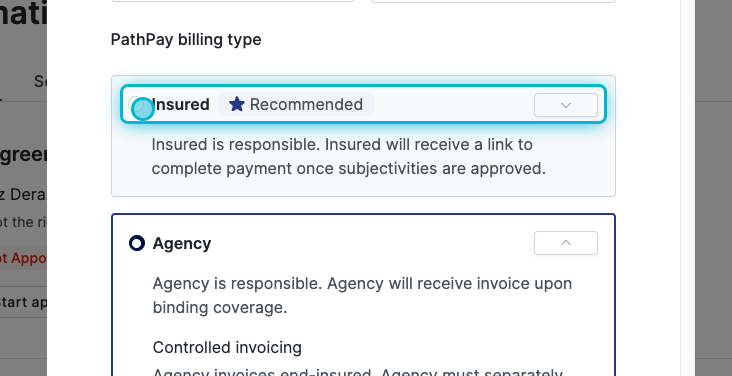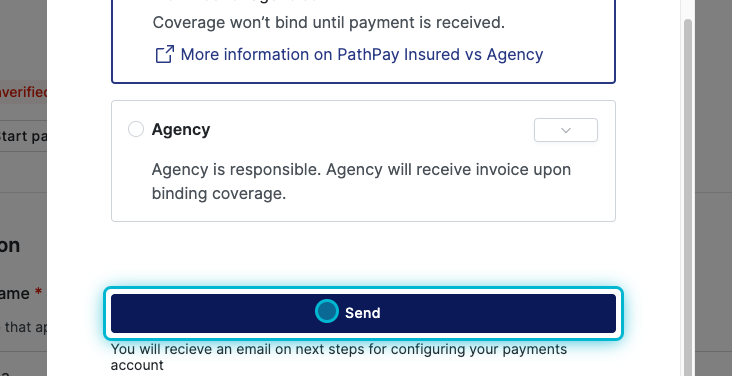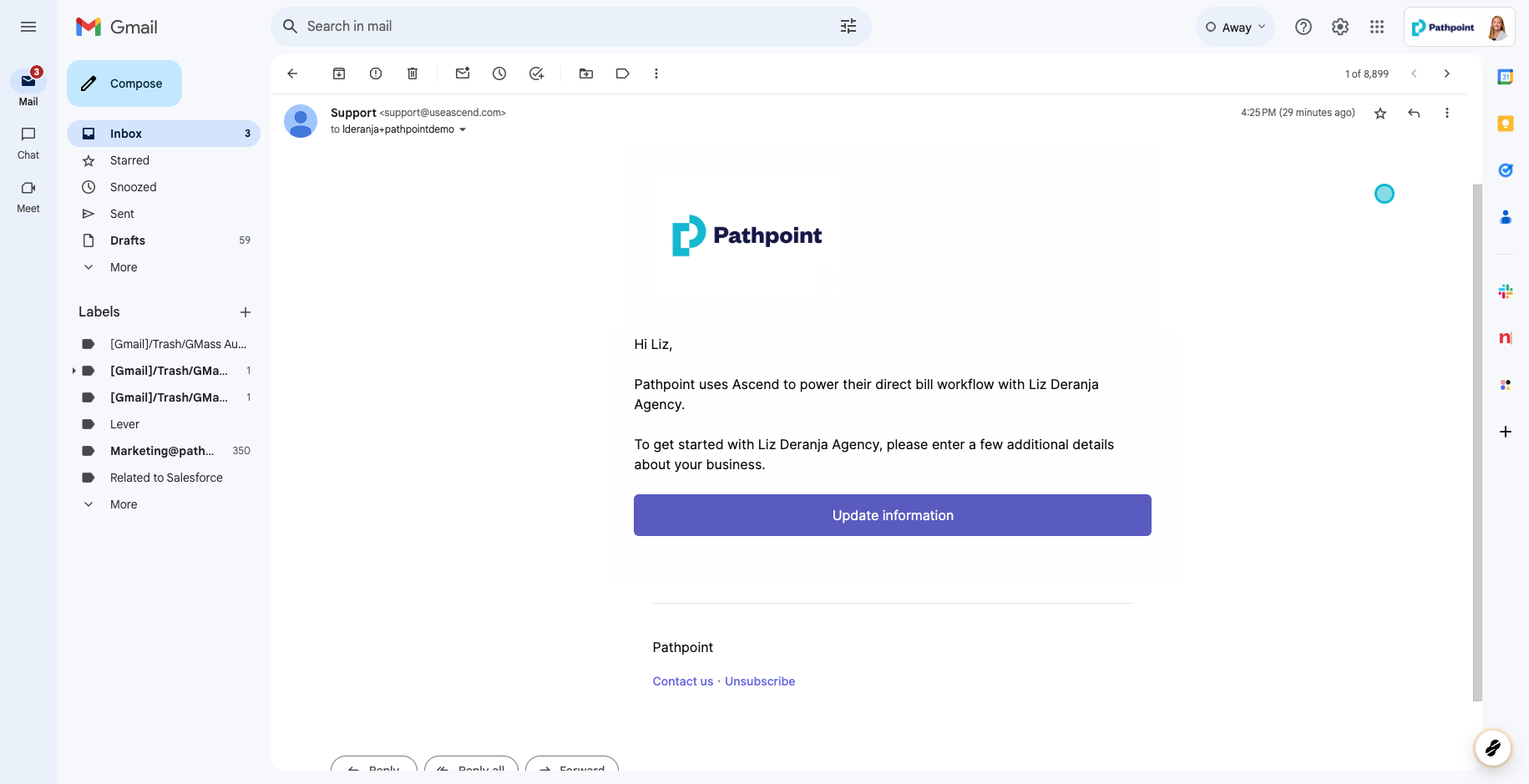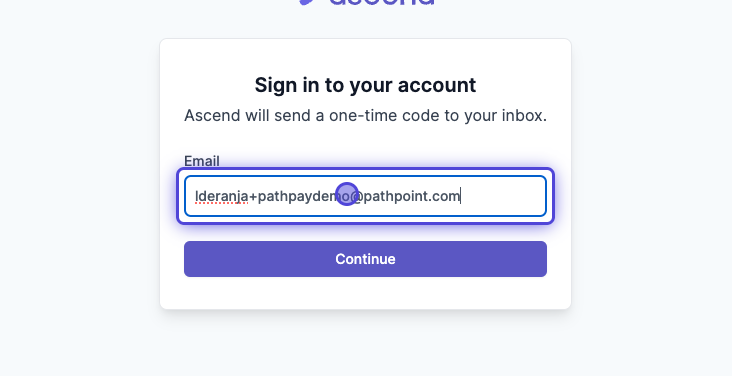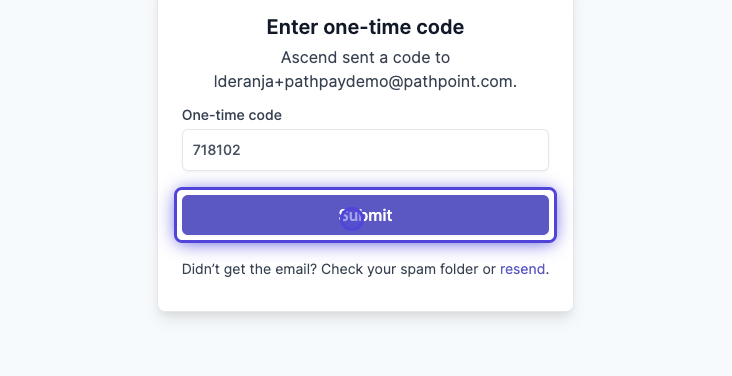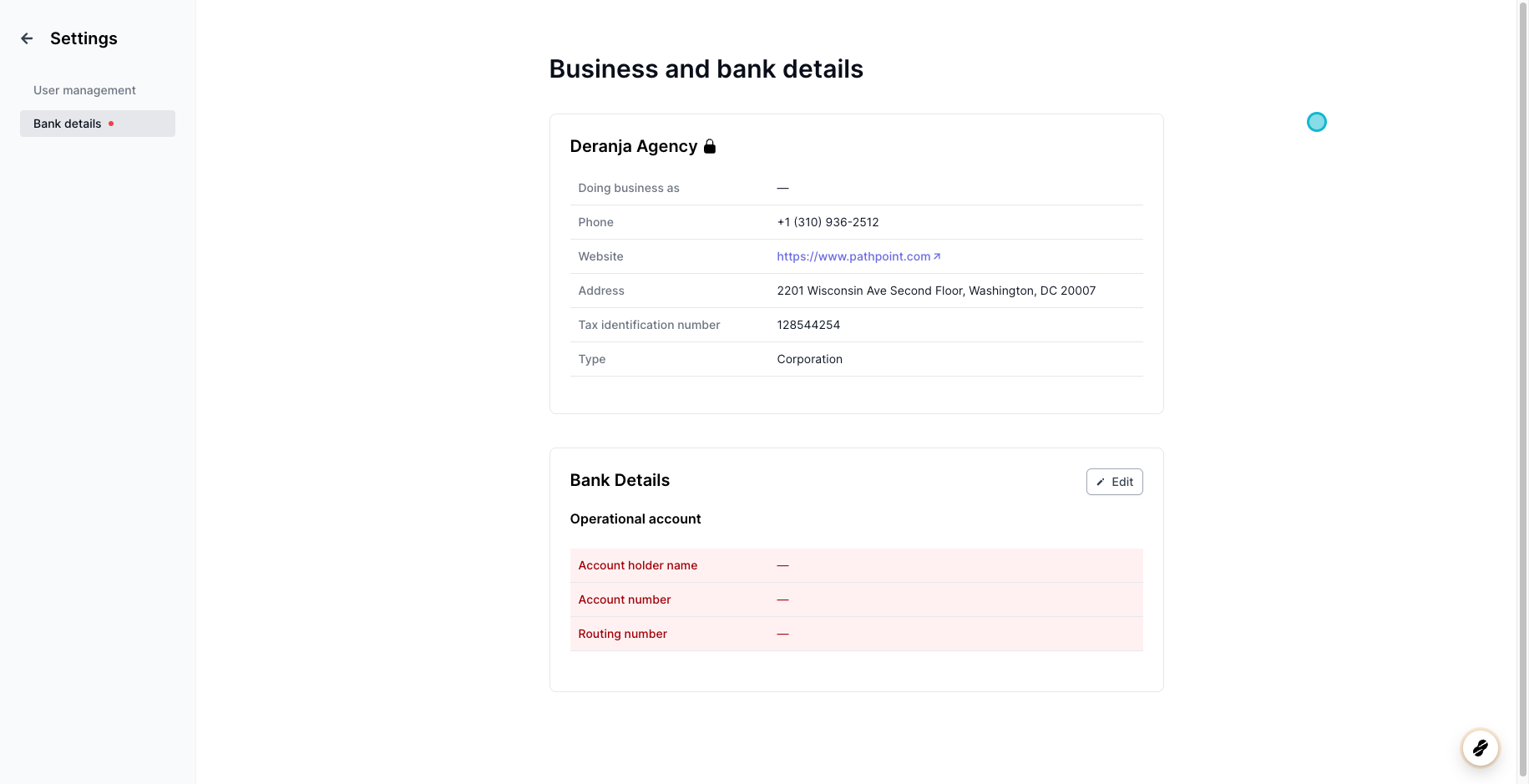How can I setup my PathPay Account for billing & payments?
Overview
Pathpoint is the first in E&S to offer 100% digital payments with PathPay, making billing easier for agencies. Choose between:
PathPay Insured: The insured pays Pathpoint directly
PathPay Agency: Your agency pays Pathpoint on behalf of the insured.
Billing and payments are managed through your agency's Ascend account (under the Billing & Commissions tab within your dashboard).
If you are an existing user, enter your email address, and Ascend will send a one-time password to the address you provided.
If you are not an existing user, the admin in your agency will need to add access for you.
Each user must be set up in Ascend with their direct email to log in. To add access for additional users:
Log into your Pathpoint account.
Click Start payment account creation in the Billing section.
Enter your agency’s billing contact details (not the insured’s).
Choose PathPay Insured or PathPay Agency and click Send.
Check your email from support@useascend.com to verify your account in Ascend.
How to set up your PathPay account
Verifying your payment account in Ascend
Step by Step Guide
In your dashboard, select the option to Finish Setting Up Your Profile, or click your name in the top right of the dashboard and select "Settings"
Enter the information necessary to create the payments account. Note that we need your agency's billing contact’s information, and NOT the information of the insured.
Choose PathPay Insured or Agency (insured means the agent will pay Pathpoint directly and agency means your agency will pay Pathpoint on the agent's behalf), and click Send.
Click Send. This first part is complete!
Verifying Your Ascend Account
Open the email inbox of the email address you just entered into the billing information when you set up your PathPay account in Pathpoint. You should find an email coming from "support@useascend.com" that looks like this. Click Update Information in the email body.
Sign into your new Ascend account using the same email you used to create your PathPay account in Pathpoint.
If prompted, refer back to your email to find a one-time code, and enter it in.
Update your business and bank details accordingly and submit.
Go back to your agent information page in Pathpoint, where you initially set up your PathPay account and refresh. It should now say "Verified" in green in the Billing area.
Note that sometimes verification can take up to 72 hours. If you need to precipitate issuing coverage for your Insured, please reach out to ops@pathpoint.com.
FAQs
Why do I need a PathPay account?
In insurance, especially E&S, timing is everything. Digital payments through PathPay ensure faster, seamless transactions without delays.
How do I manage billing and payments?
All payments are handled through your agency's Ascend account under the Billing & Commissions tab.
What is Ascend? Why am I getting emails from them?
Ascend is Pathpoint’s payment partner, handling all transactions. Their emails include payment links, invoices, and account verification notices—respond promptl
What does the 'Billing' section in my account mean?
It shows your PathPay status. If "Unverified," complete setup in Ascend to bind coverage.
Why does PathPay require so much information?
Details like tax ID and banking info help verify accounts quickly and ensure smooth transactions.
Who should be the agency's billing contact?
The person handling payments. They’ll receive account setup emails and must complete verification in Ascend.
Why is my PathPay account still 'Unverified'?
The billing contact hasn’t finished verification in Ascend. Log in using the email used for setup and follow the prompts.
Why can't I bind a quote?
Your agency must have a verified PathPay account before binding coverage.
I never got a verification email from Ascend. What should I do?
Check spam folders for an email from support@useascend.com. If you still can’t find it, contact Pathpoint support.
What happens after I verify my PathPay account?
PathPay Insured: The insured gets a checkout link and must pay before coverage is issued.
PathPay Agency: Coverage is issued before payment, but the agency has 20 days to pay through Ascend.
How do I log into Ascend?
Existing users: Enter your email, and Ascend will send a one-time password.
New users: Your agency admin must add you to Ascend with your direct email.
How do I add new users to Ascend?
Log into Pathpoint.
Go to the Billing section and click Start payment account creation.
Enter your agency’s billing contact details (not the insured’s).
Select PathPay Insured or PathPay Agency, then click Send.
Check your email from support@useascend.com to verify your account.
Additional Resources
PathPay, powered by Ascend, dashboard
Related Articles
How do I access and manage billing in Pathpoint?
Are there additional fees with payment processing?
What is the difference between PathPay Agency and PathPay Insured?