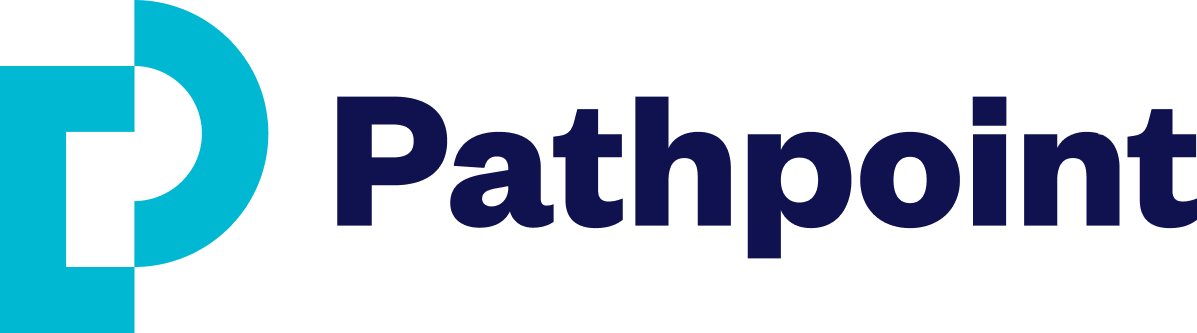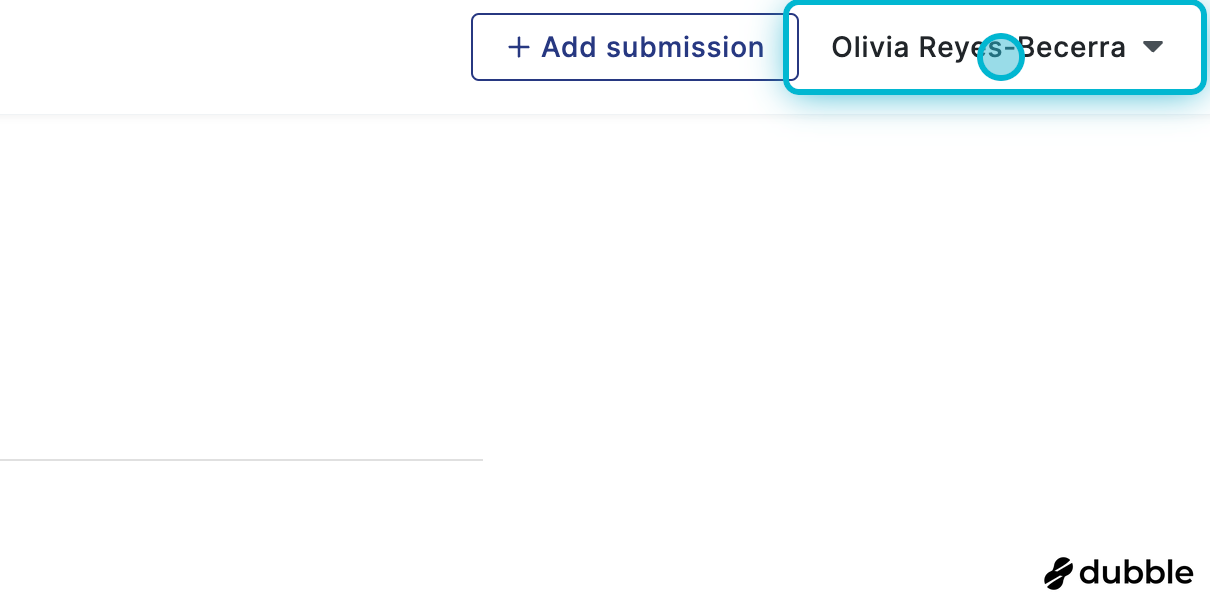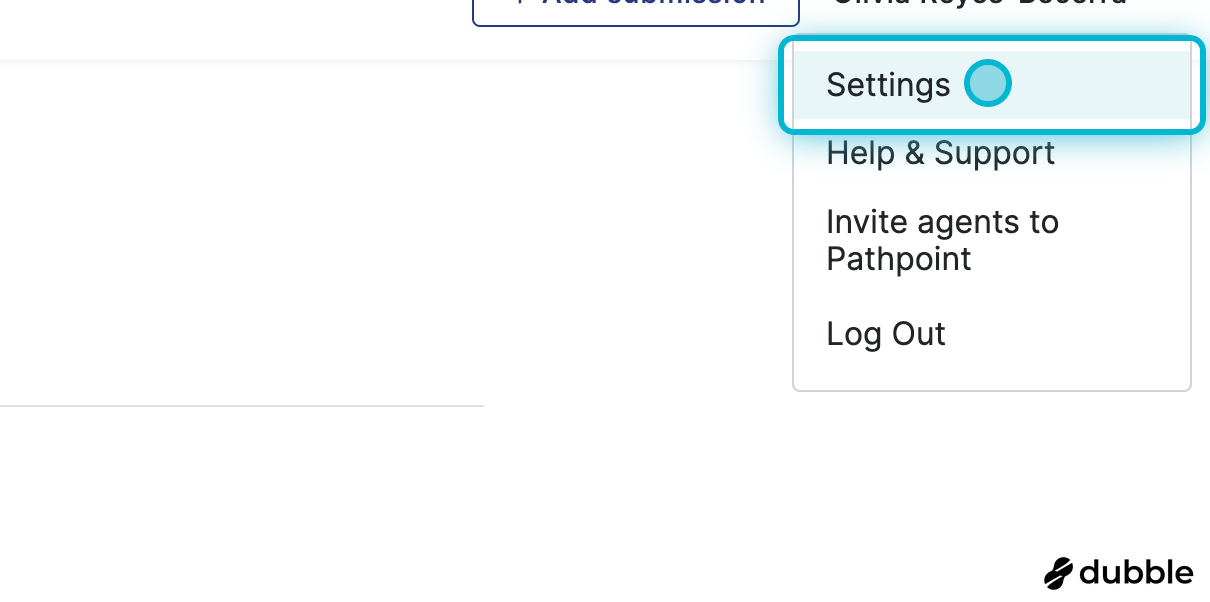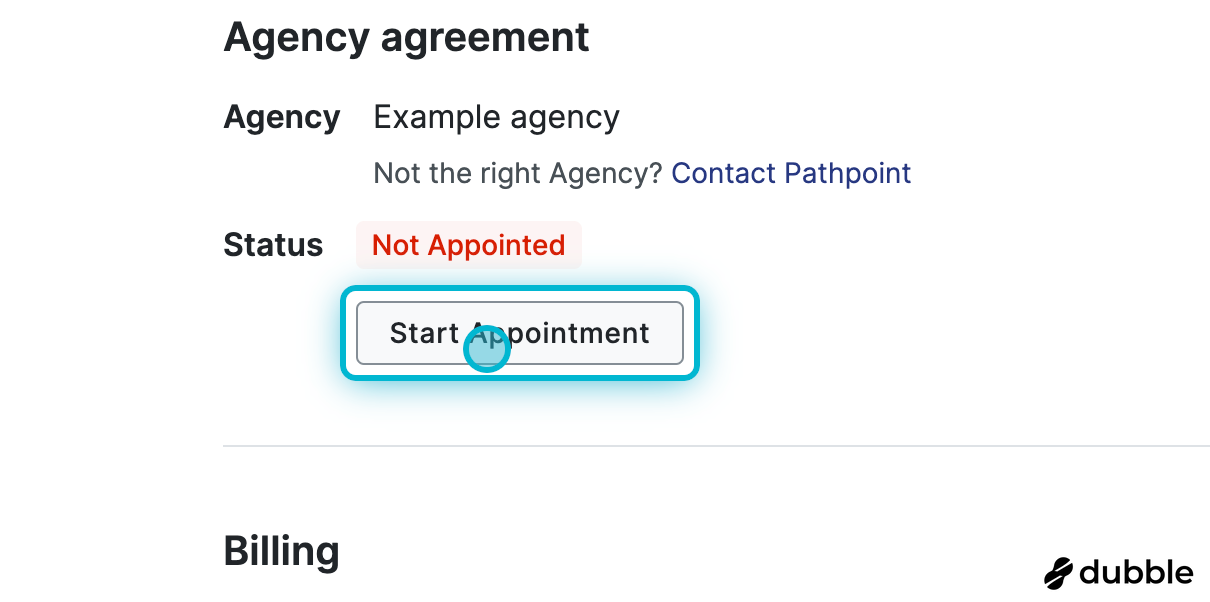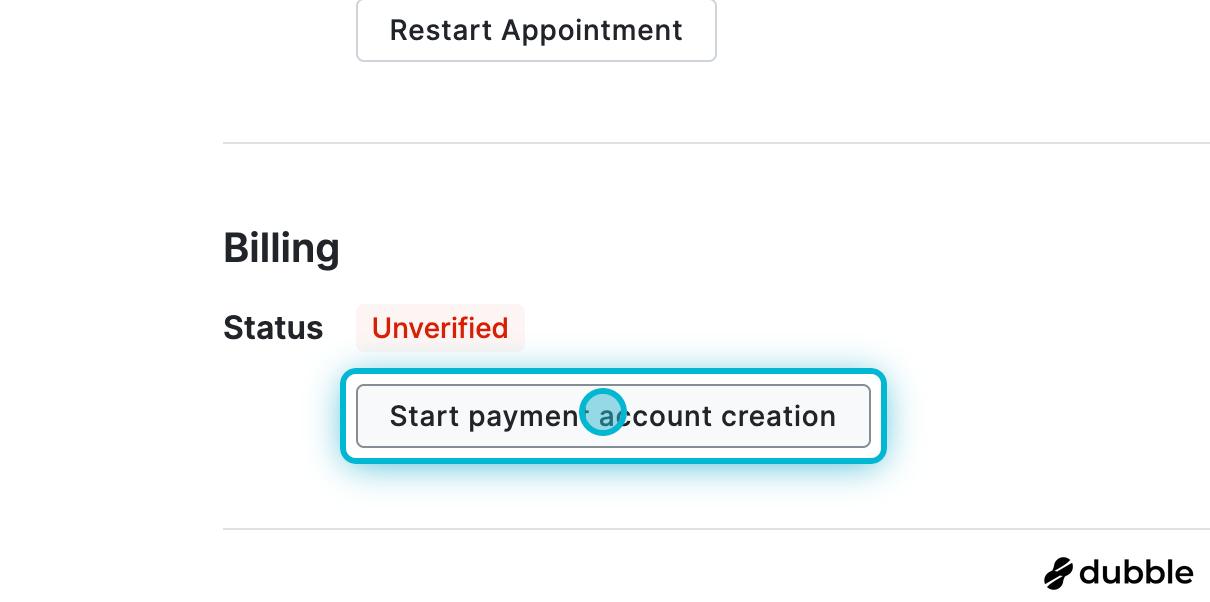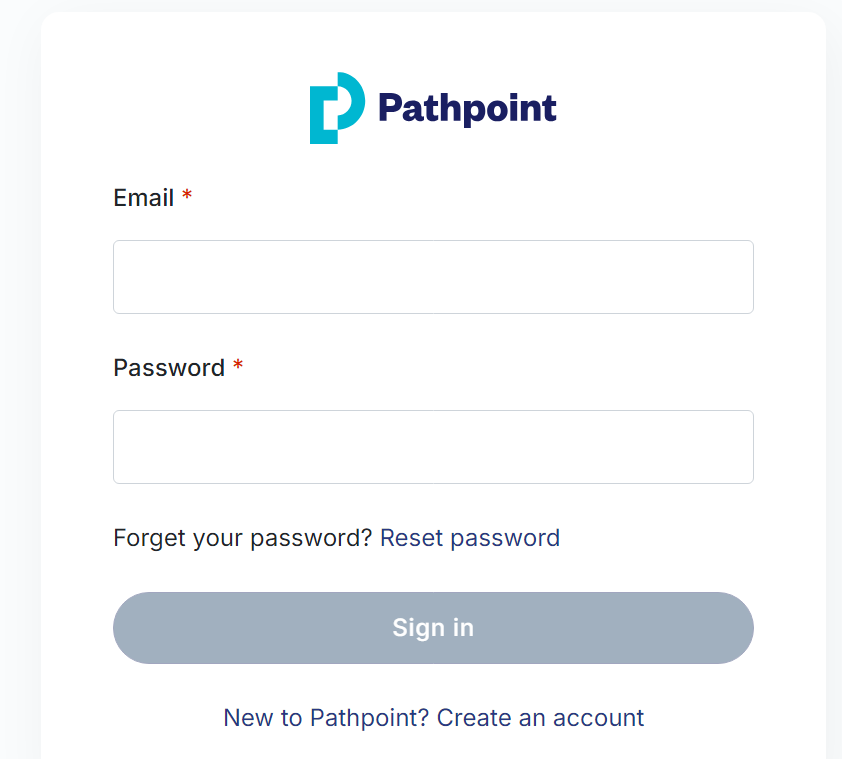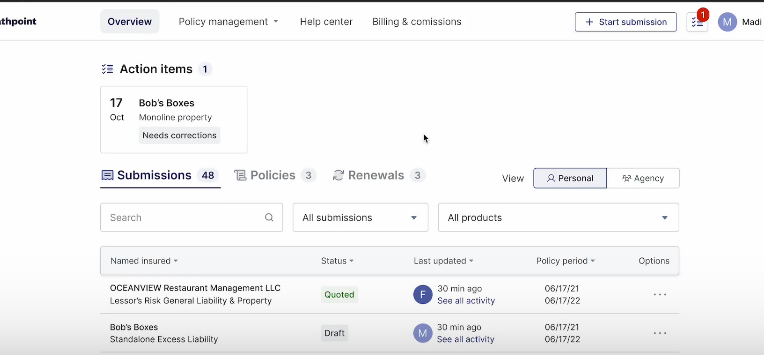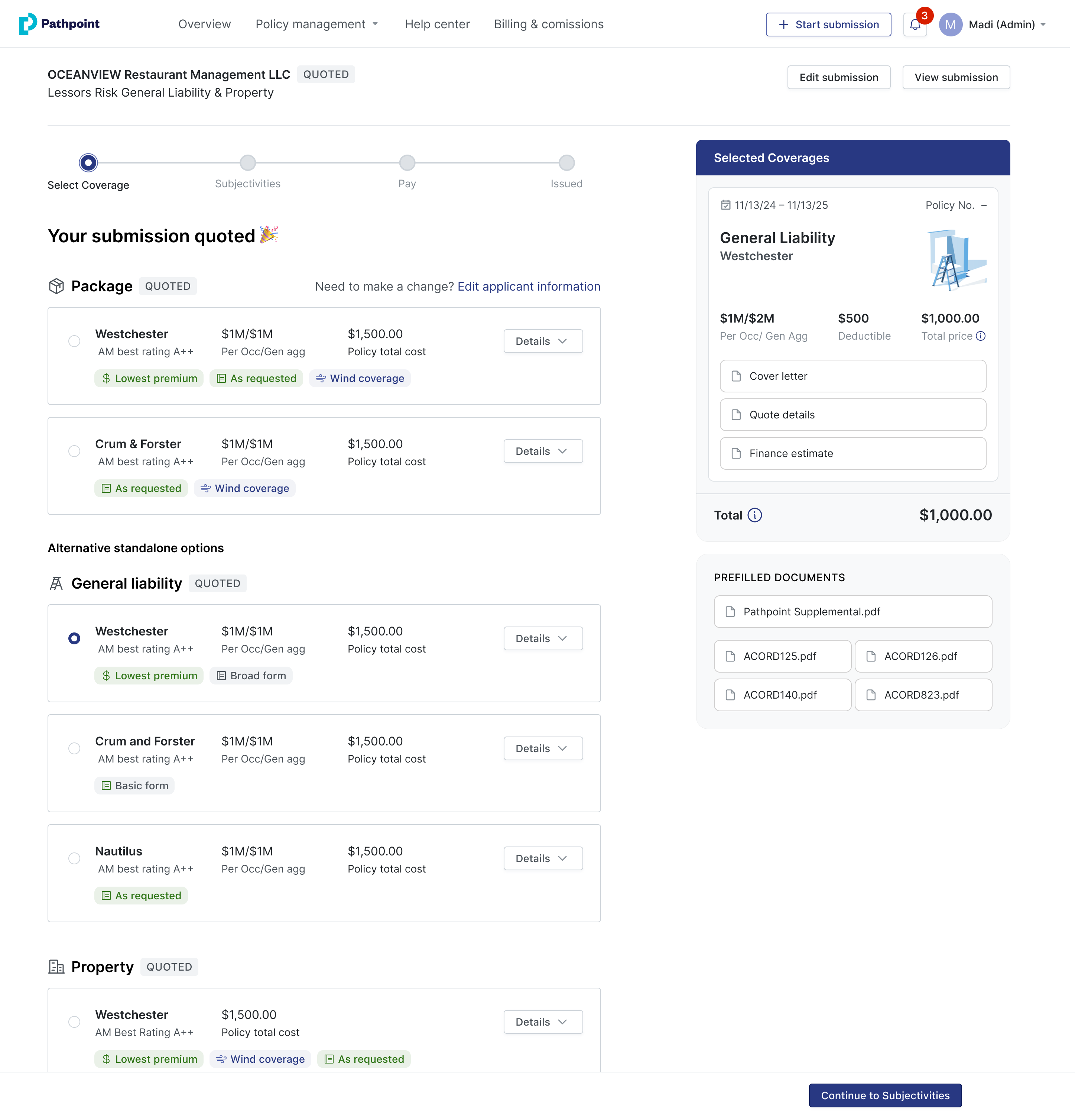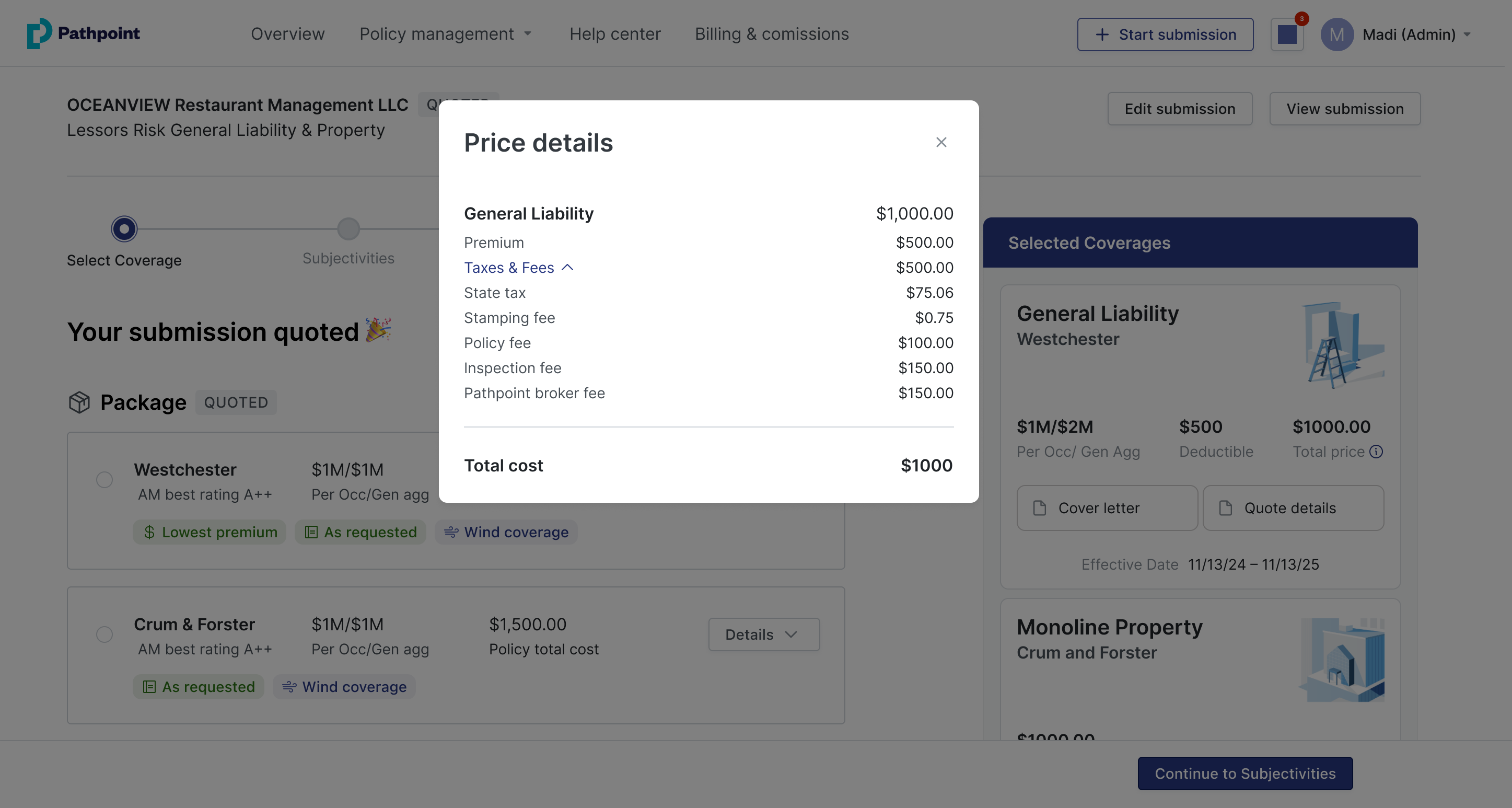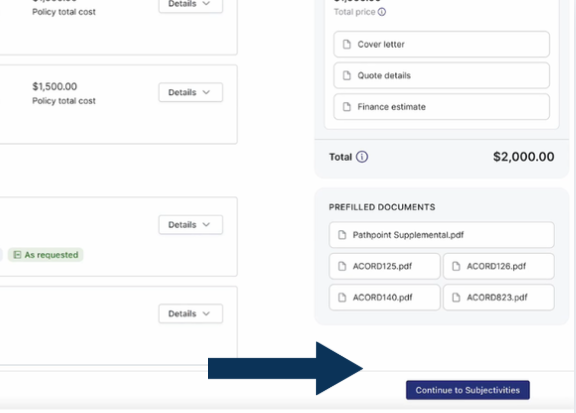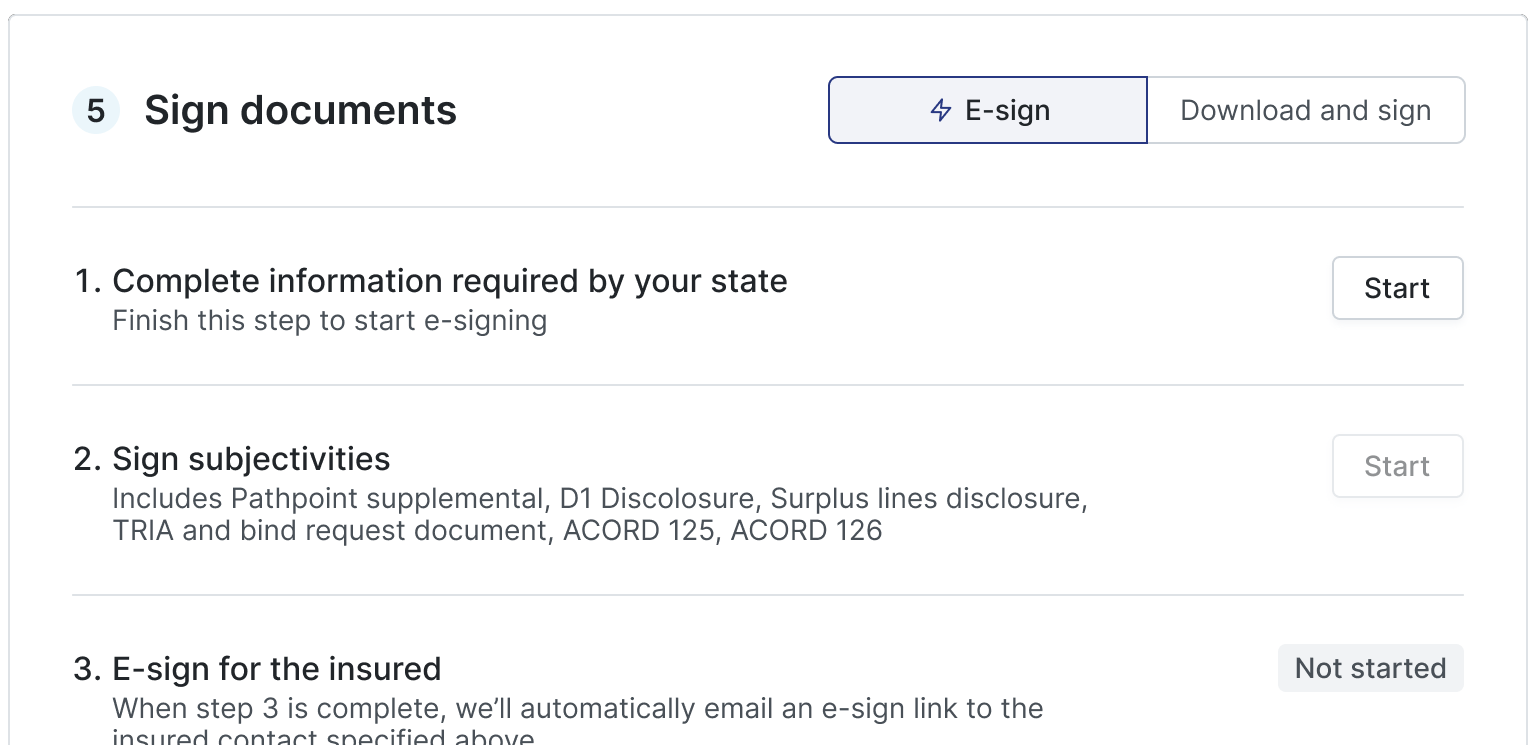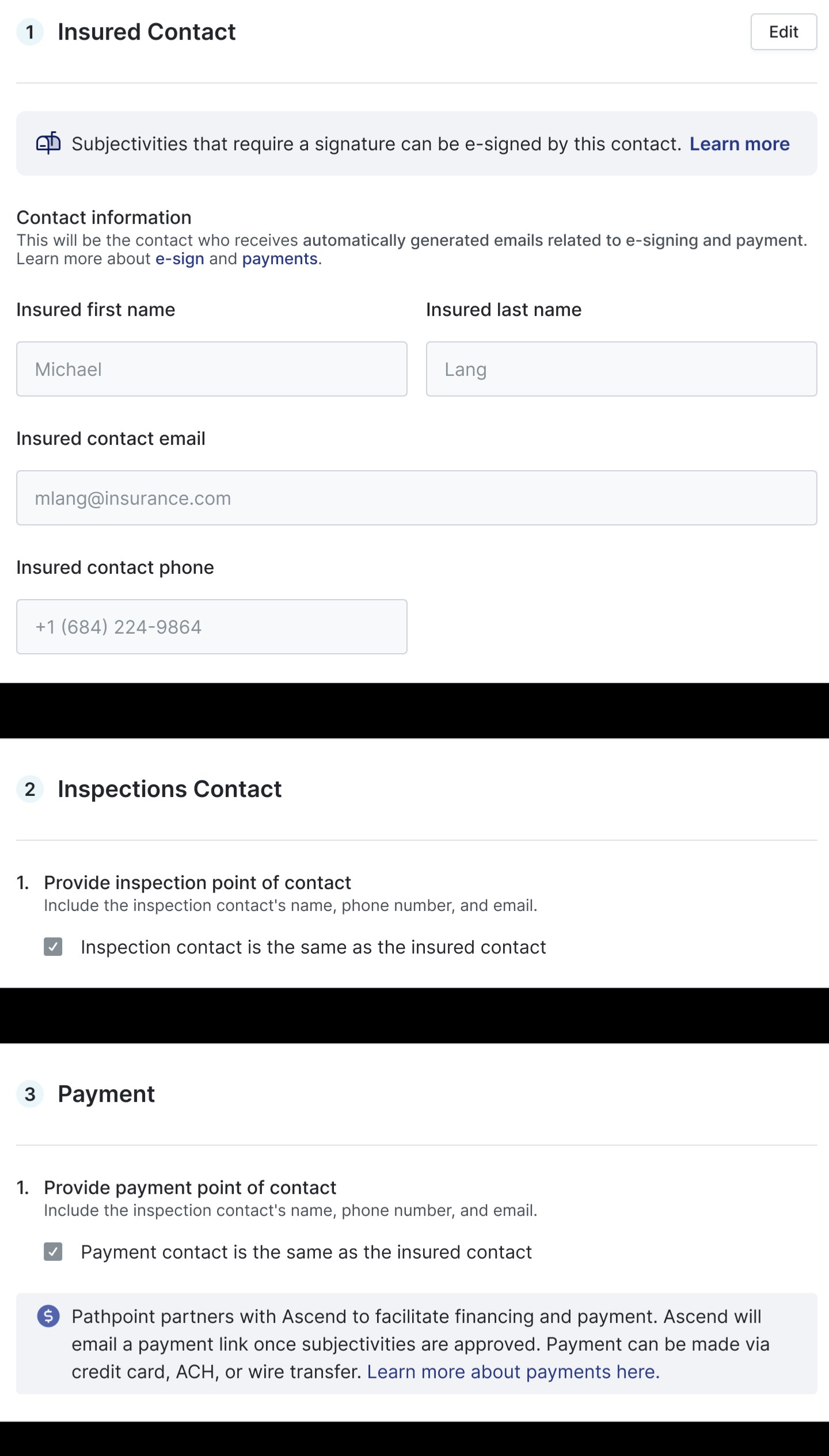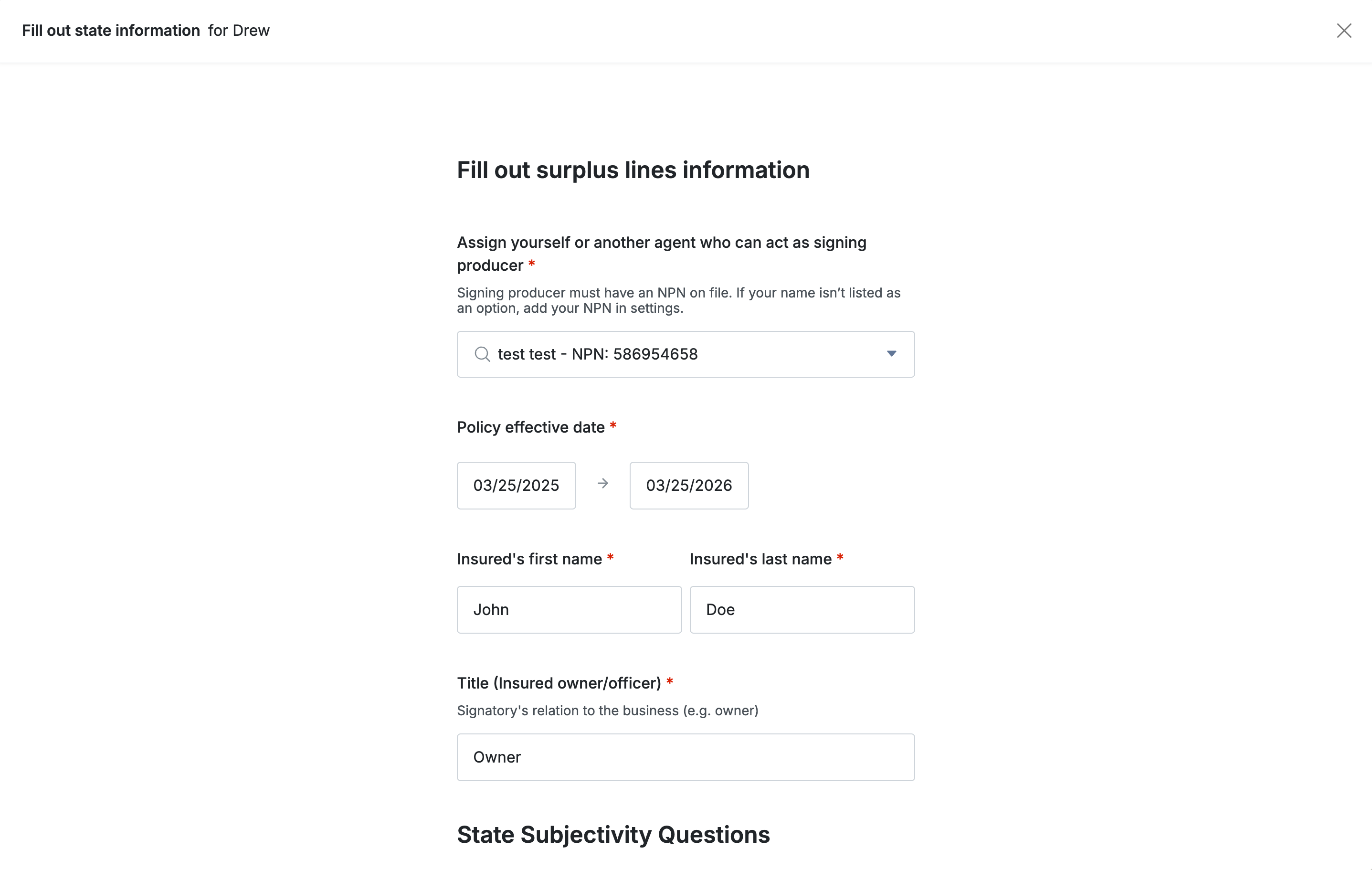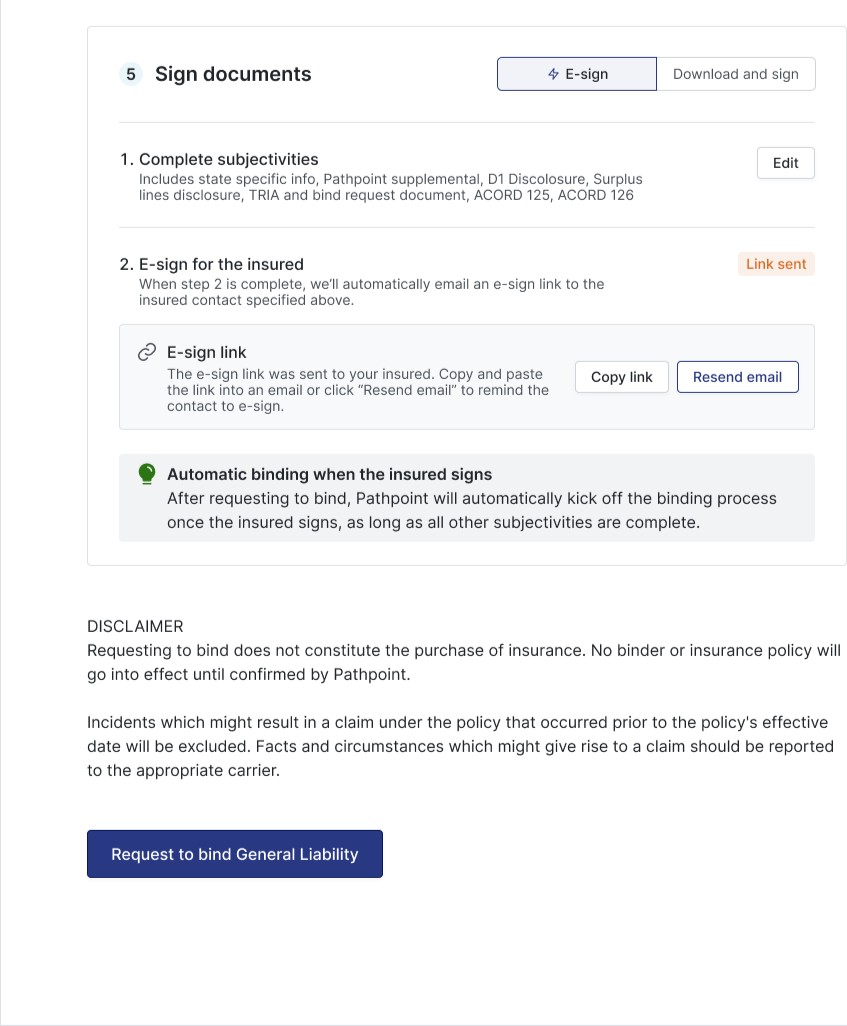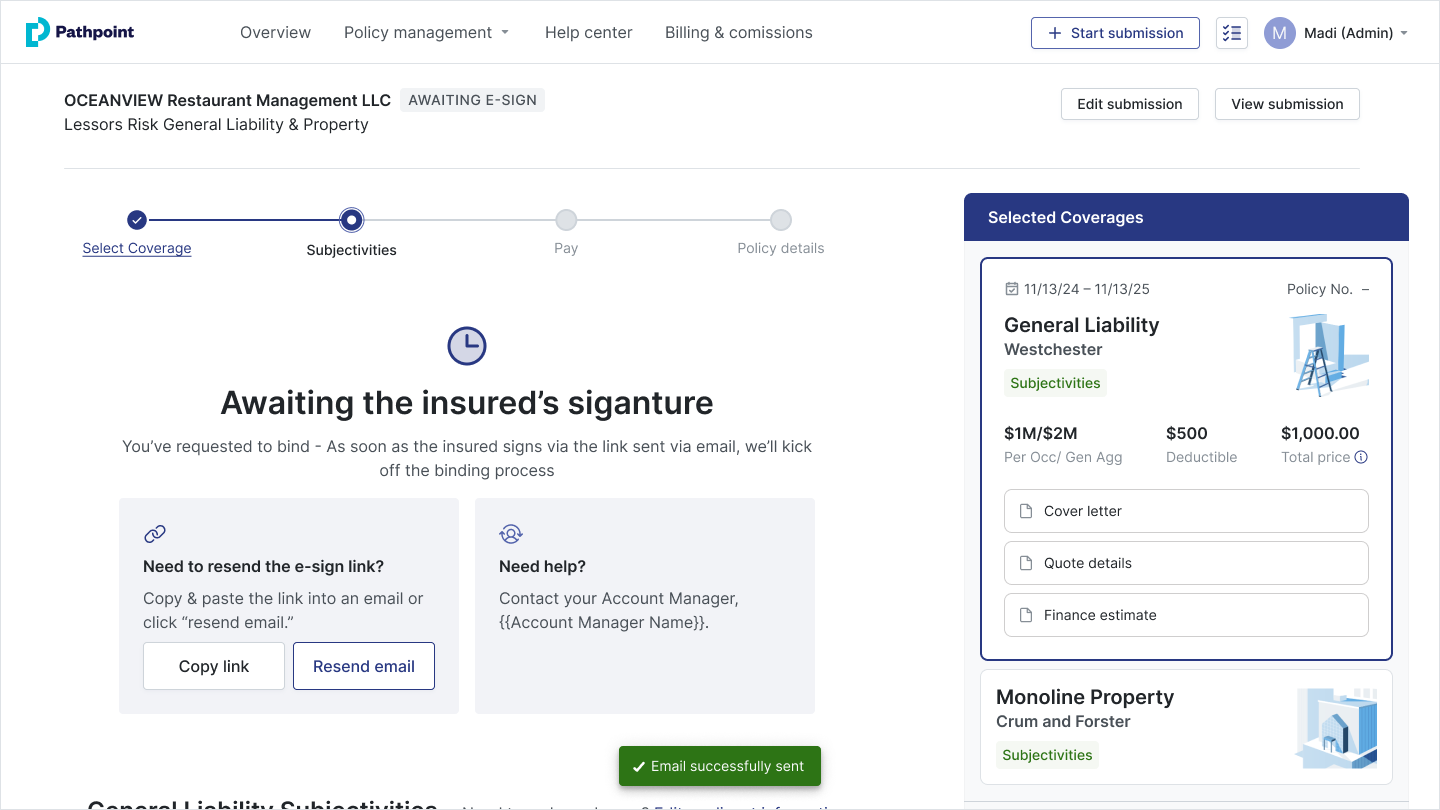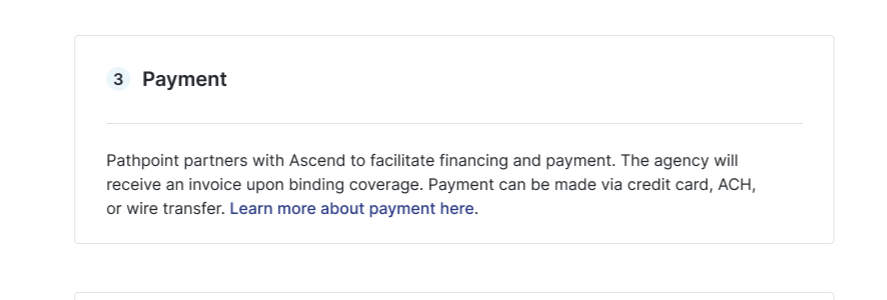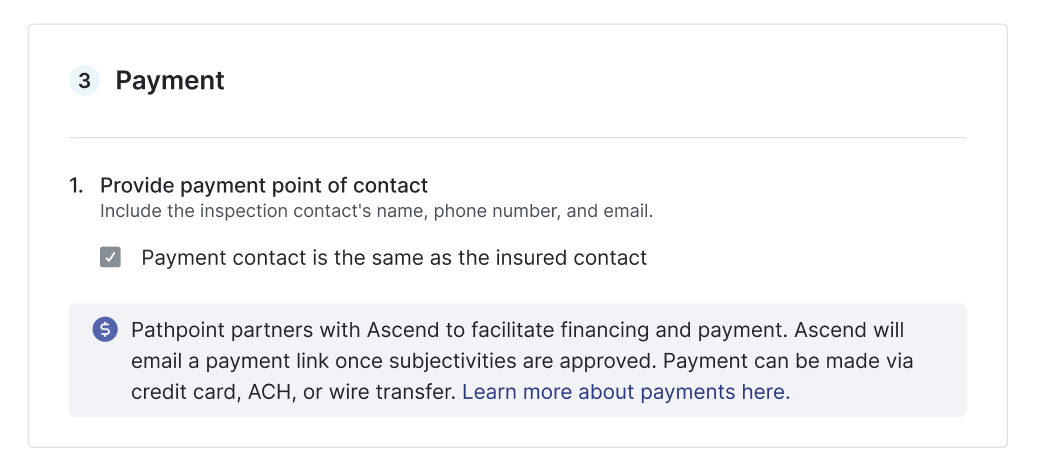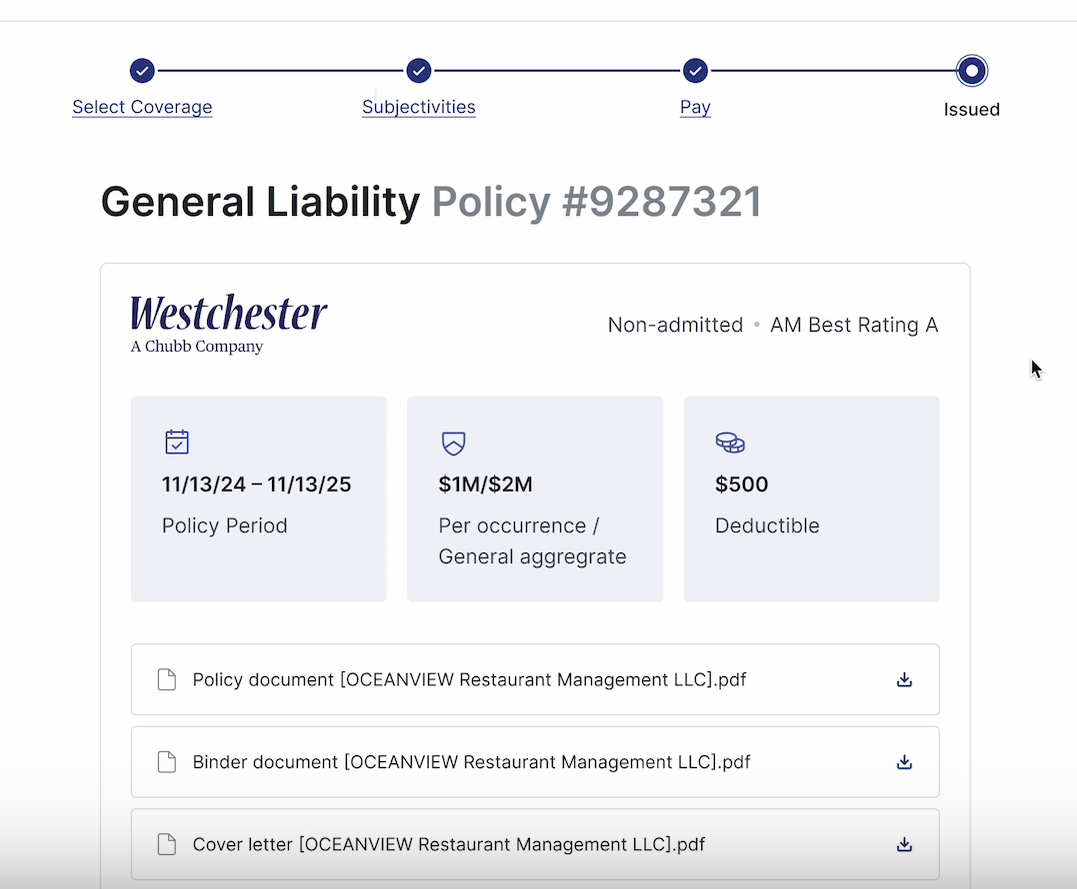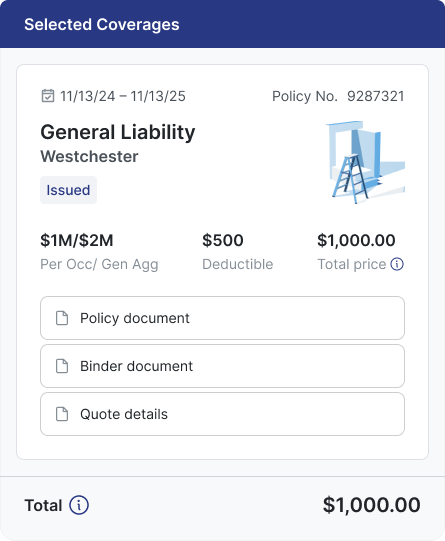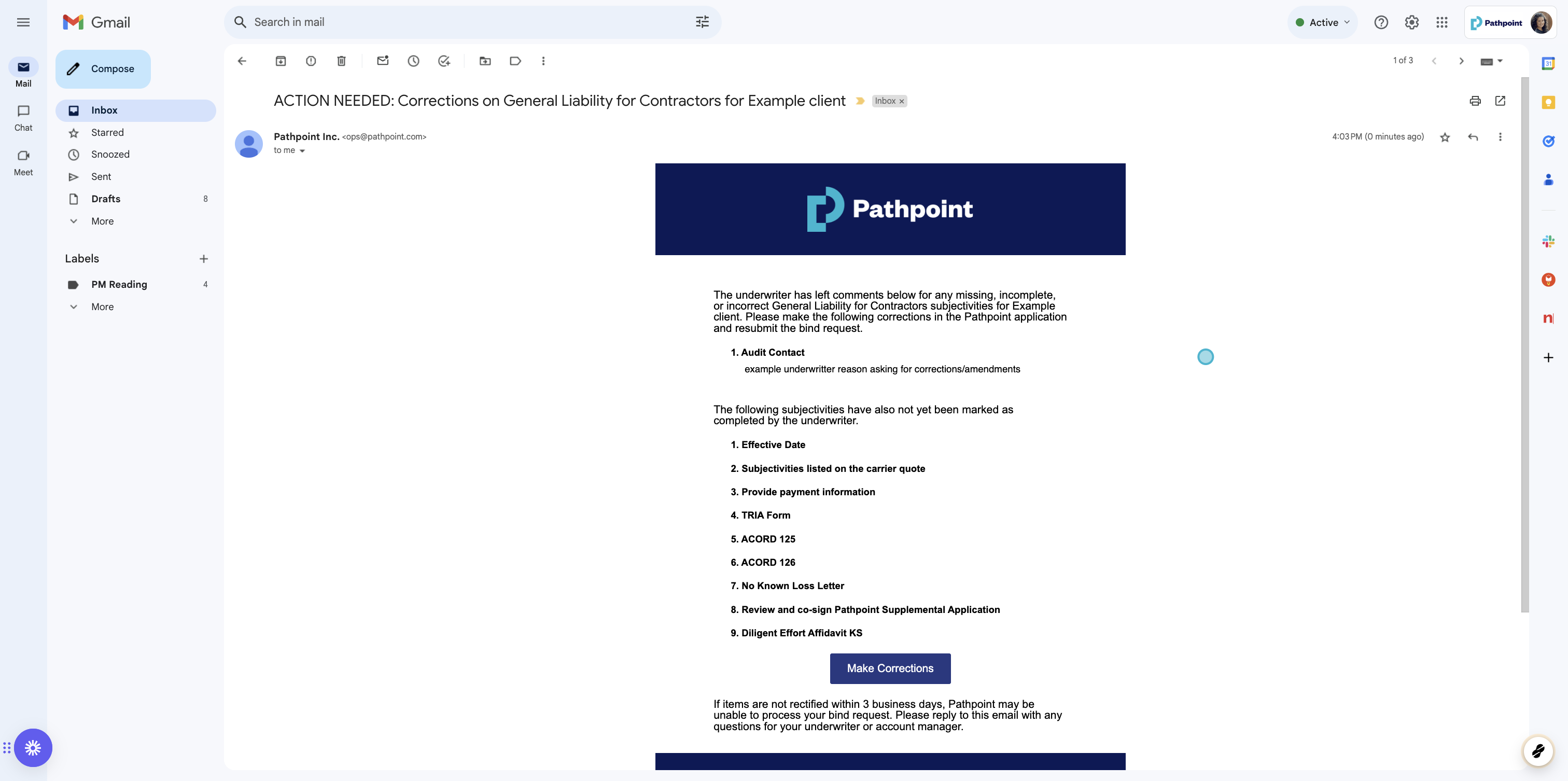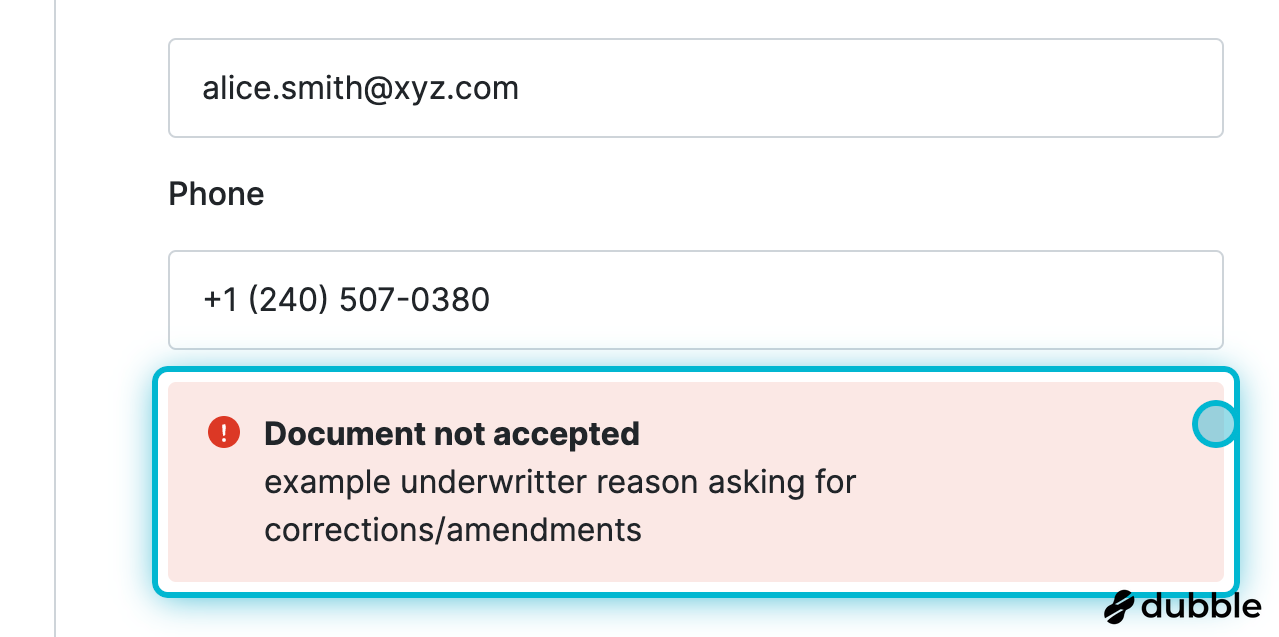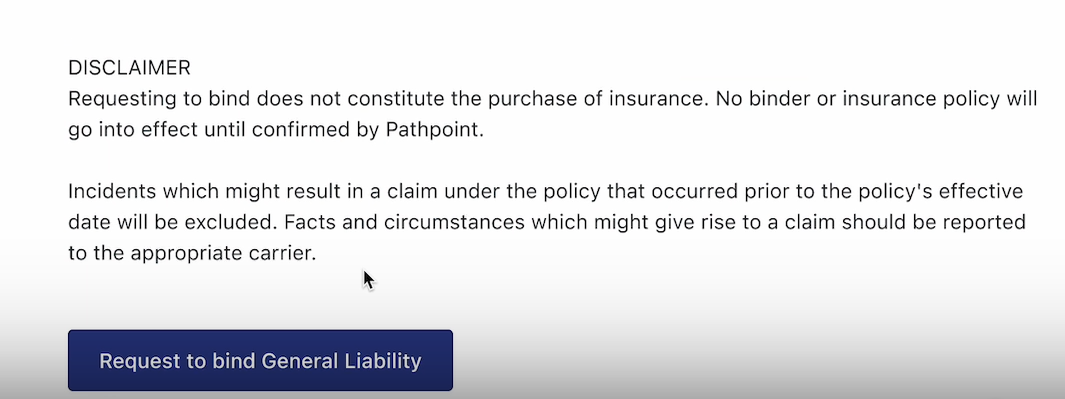How do I bind accounts at Pathpoint?
Correcting Subjectivities and Re-Requesting to Bind
Overview
At Pathpoint, we’re committed to making the E&S insurance process as seamless and efficient as possible. Agents can bind accounts easily by following these steps:
Watch a Demonstration
1. Appointment & PathPay
Before you can bind an account with Pathpoint, you'll need to complete your appointment and set up your payments account. We recommend you complete when you first register at Pathpoint.
First, navigate to your settings page by clicking on your name in the top-right corner and selecting Settings in the drop-down.
Click on Start Appointment to complete appointment paperwork digitally. This takes about two minutes.
Scroll down to the Billing section. If your account is unverified, you'll want to set this up too. From here, you will create your PathPay account.
Pathpointer: Need help? Review how to set up your PathPay account
2. Selecting a Quote
Pathpoint agents can easily compare multiple quotes for monoline policies and packages on one user-friendly website. Just follow these steps:
Login to your Pathpoint account
Head to the Overview page to view the account you wish to bind. Select under the Submissions tab.
Review your quote(s) options and select your preferred quote(s). Click the quote(s) to see details. Once selected, the total cost will appear in the top right corner.
Make any pricing adjustments by clicking the icon next to Total and review cover letters, quote details, and finance estimates using the side panel.
Pathpointer: Trying to bind multiple coverages at once? Use the panel to view real time updates on the status by clicking the coverage quote.
3. Completing Subjectivities
Before requesting to bind, agents must complete and sign all subjectivities. Pathpoint has streamlined this process, offering options for both electronic signatures and manual signing.
Step 1: Choose Your Signing Method
Determine if you plan to e-sign or manually sign subjectivities and click your selection.
E-Sign Method (Fastest)
Enter the insured contact information and select the inspections and payment contacts.
Complete subjectivities. Once subjectivities are filled out, you will be taken to the pre-filled e-sign packet for signing.
Click Request to Bind at the bottom of the screen.
An email will be sent to the insured requesting their review and signature. Note that bind requests are not finalized until the insured's signature is collected. You will see the status ona status within the Account Page.
Once the insured signs, you will receive a confirmation email from underwriting within four hours.
Manual Sign Method
Download the subjectivities packet provided by Pathpoint, which includes all necessary forms and ACORDs.
Complete and manually sign the required documents.
Review the signatures and payment information to ensure accuracy, including the insured’s full name and contact details.
Indicate the contact information of the party responsible for payment (insured, agency, or third-party lender).
Upload the completed and signed documents to Pathpoint.
Click Request to Bind. Our underwriters will review and respond within four hours.
4. Completing Payment
Policies require a payment confirmation before activation. Agents choose between PathPay Agency for agency billing or PathPay Insured for insured billing. Payment links are generated within 24 hours after subjectivities have been approved.
The billing party will make the necessary payment via credit, wire transfer, or ACH.
* Payment must be received within 30 business days to honor the requested effective date. Otherwise, the binding must be re-requested, and the documents will need to be re-signed.
PathPay Agency Example: The billing contact under the agency profile will receive the payment link sent to their email. You will also see a notice within the Account Page.
PathPay Insured Example: The insured will receive the payment link sent to their email. Coverage cannot be bound without payment.
Pathpointer: Need to remind the insured to pay? Easily resend the payment link on the Account Page by clicking Resend Email.
5. Download Policy Documents
The account will display Issued at the top of the activity bar. Policy documents can be easily found on the main Account Page and within the right-side panel.
Policy Page
Side Panel
Correcting Subjectivities and Re-Requesting to Bind
Mistakes happen, and sometimes incorrect information is provided. With just a few clicks, you can easily correct subjectivities and quickly re-request to bind
Watch a Demonstration
Step-by-Step Guide for Correcting Subjectivities and Re-Requesting to Bind
Once an underwriter reviews, you may receive an email requesting corrections to subjectivities. Click to make corrections and re-request to bind.
Underwriter comments will display in red for visibility.
Then, click Resubmit the bind request. A Pathpoint underwriter will respond within four business hours.
Additional Resources
WSIA Compliance Chart for All States
California Surplus Lines Association Guidelines
Excess Lines Association of New York
Florida Surplus Lines Service Office
FAQs
Once I sign the subjectivities, can I proceed with binding?
The insured must sign before proceeding. After the insured has signed, you will receive a notification email, allowing you to return to the Account Page and request the binder.
Can I bind a quote before payment is received?
No, payment must be confirmed for both PathPay Agency and PathPay Insured accounts
I signed the forms via another site; why was my packet declined?
If your supplementals/subjectivities were not accepted, there are two likely reasons:
You and/or the insured did not sign all forms. Make sure to sign all forms within the packet listed under Upload Signed Documents
You and/or the insured did not include an acceptable digital verification stamp in compliance with your state. Make sure to comply with your state's digital verification stamp requirements, or you can switch to e-signable binding.
What happens if I click on a document that has already been signed?
After signatures have been gathered, the documents are safeguarded against any unintentional deletions.
What happens if I complete the forms incorrectly?
If the information provided is insufficient, an underwriter may request additional or corrected documents through an email with the subject line "ACTION NEEDED."
After receiving the necessary information, underwriting will assess whether it meets the criteria to finalize the coverage terms, necessitate revisions, or warrant a decline in coverage. If you are notified that a subjectivity or supplemental has been rejected, verify that you have uploaded the corrected form and resubmit.
Why do I need to fill out two supplementals/subjectivity packets when using Mix and Match Quoting?
Utilizing the Mix and Match quoting requires completing two supplemental/subjectivity packets to ensure that each aspect of the coverage is tailored to specific needs. This allows for the selection of general liability and property together or separately from multiple carriers. Learn more.
Is automatic binding only for insured bill, or does it apply to agency-billed policies as well?
It's for both PathPay Insured and Agency users. For agency-billed policies/PathPay Agency, it’s critical to remember that clicking the "Request to Bind" button initiates automatic binding. Agents who prefer to wait for funds from the insured before binding should avoid clicking this button prematurely.
What happens if an agency bill agent does not initially click the "Request to Bind" button?
If an agency bill agent does not initially click the "Request to Bind" button, they must manually request binding after the insured signs the documents.
Once an PathPay Agency bill agent clicks the "Request to Bind" button, can they later reverse the request if changes are needed?
No. Agents cannot reverse or unwind the binding request themselves once initiated. Any adjustments or reversals require approval from an underwriter.
Related Articles
How do I sign state supplementals/subjectivities?
How does Pathpoint handle endorsement and other service requests post-bind?
How do I get appointed with Pathpoint?