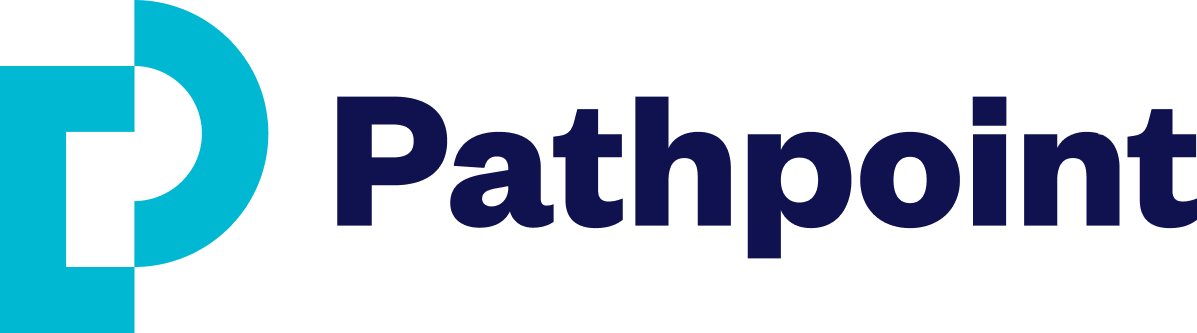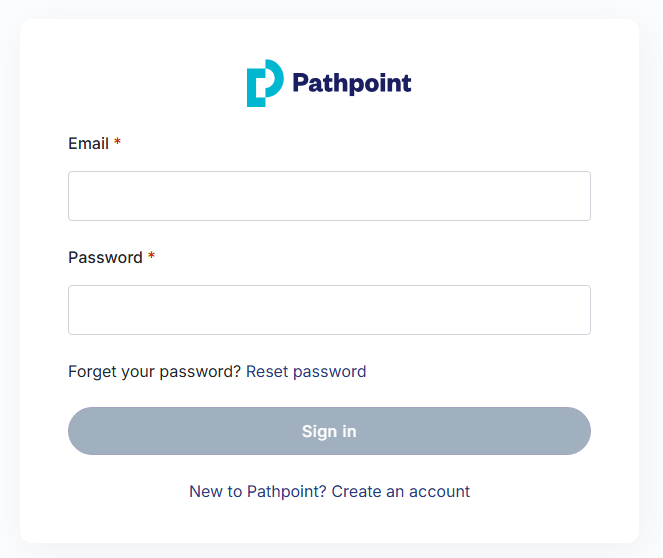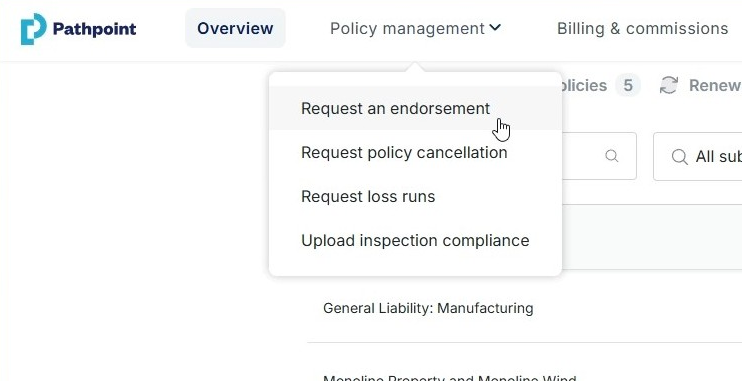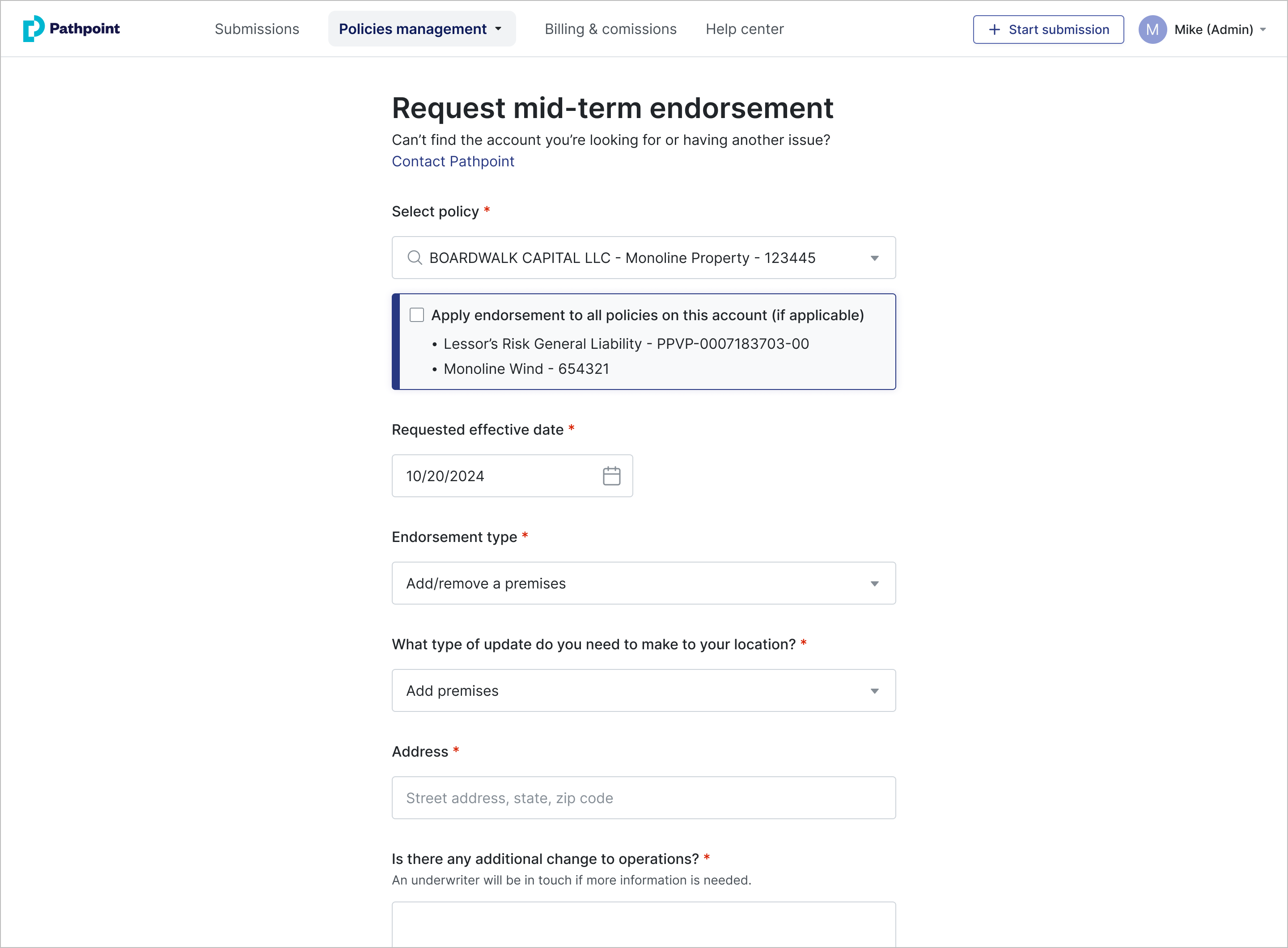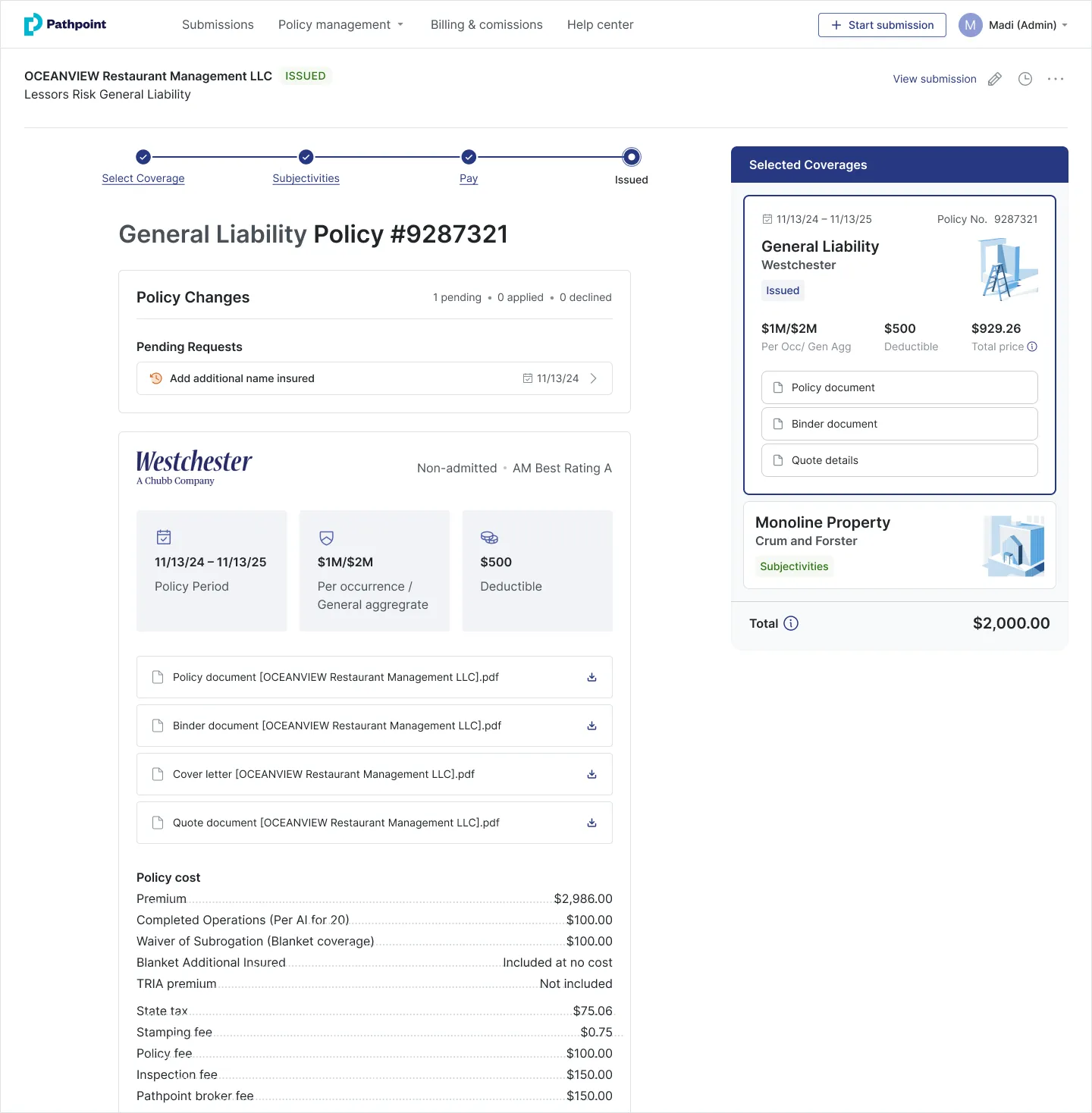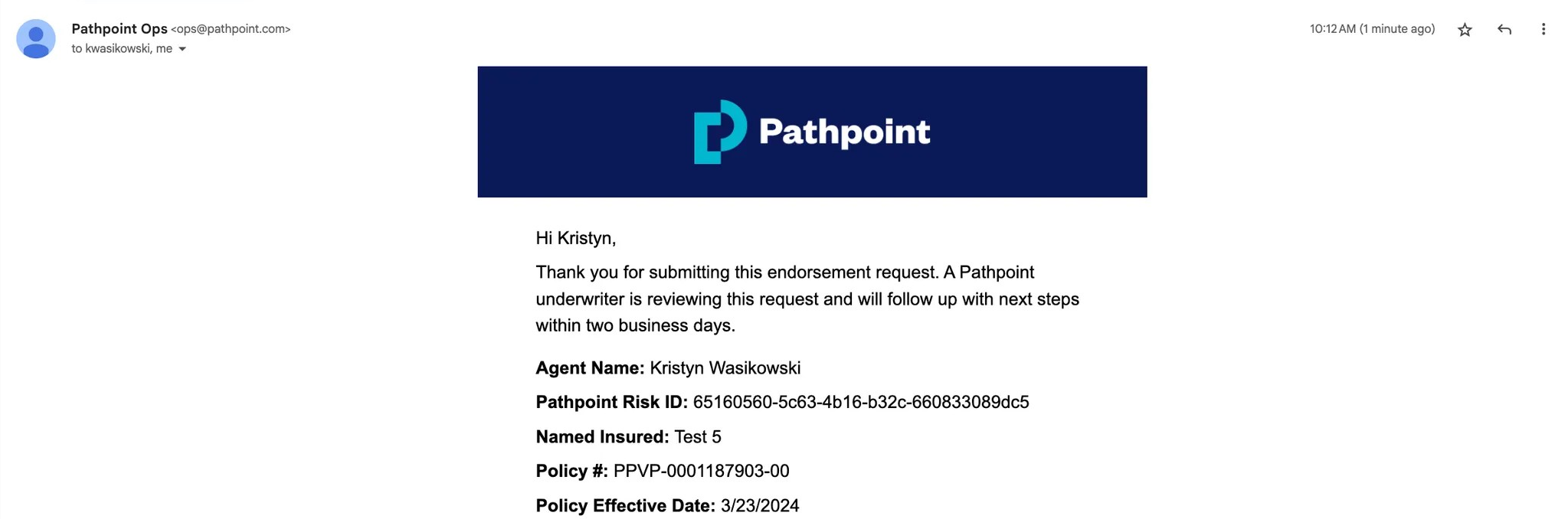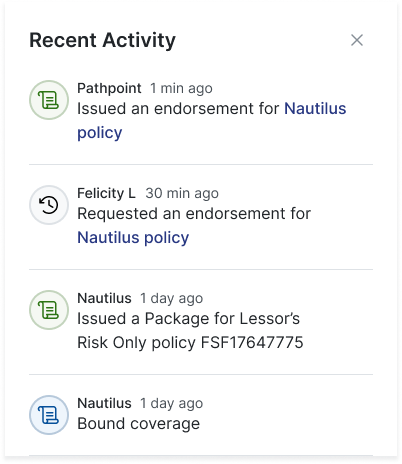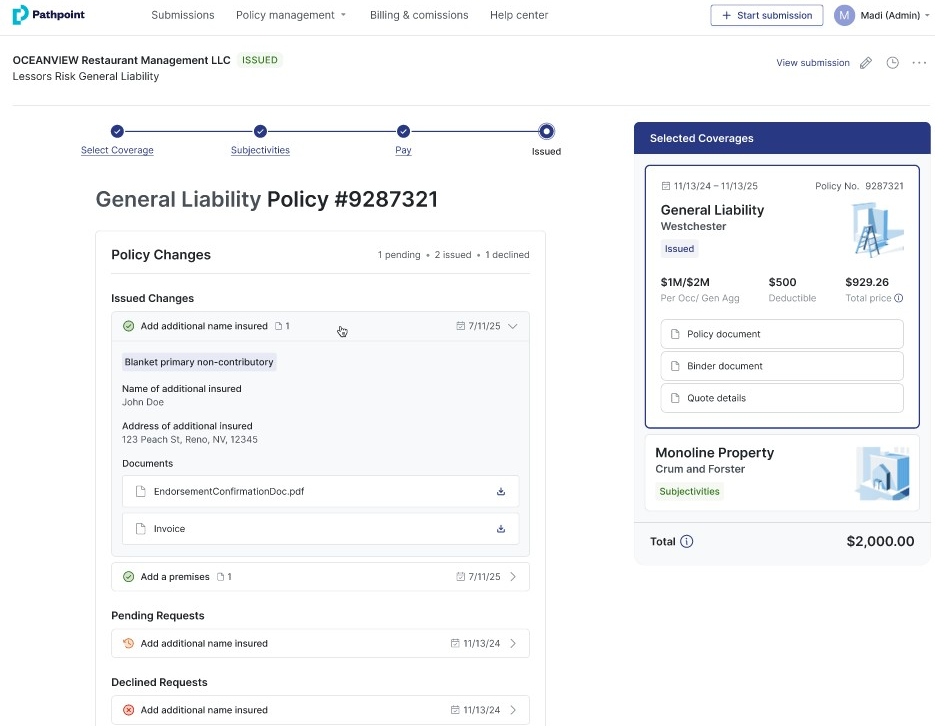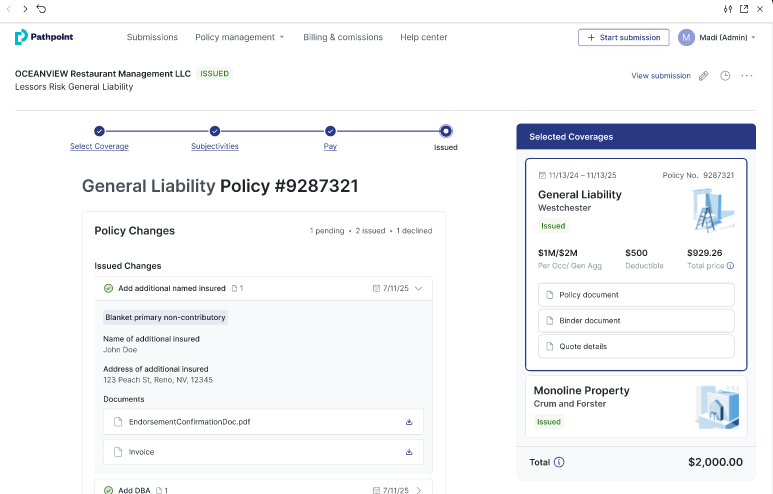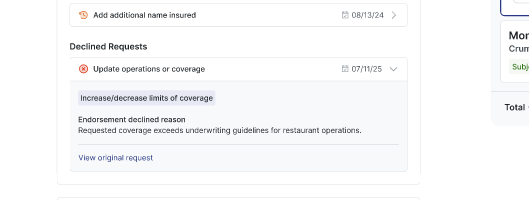How do I make a change on a bound policy?
Overview
Agents can now request endorsements and view policy updates directly on the Policy Details page. Mid-term changes are clearly shown, so agents always have the most accurate account information.
Step-by-Step Guide
Easily request endorsements within your dashboard by following these steps:
Select, Request Mid-Term Endorsement. For packages created with Mix and Match, you can click the checkbox to request endorsements to both policies at once. Enter the changes you wish to make and hit Submit.
A confirmation message will appear within the banner in-app. Additionally, you will receive an email regarding your endorsement request.
Our team will respond within two business days. For further questions or assistance, please email ops@pathpoint.com.
You will see notifications within the Recent Activity Panel of requested changes and the status of endorsements.
Look under the Policy Details page for all policy changes, including approved/declined endorsements, along with pending requests. Dates will be displayed to the right of when the endorsements were confirmed.
Note: For any premium-bearing endorsements, agents/insureds will receive an invoice of new charges or remitted funds. Learn more about premium-bearing endorsements.
To see more details about any changes or declination reasons, click on the corresponding arrow to the right.
Watch a Demonstration
Additional Resources
Related Articles
Which endorsements are available with Pathpoint?
What happens if I edit a quote?