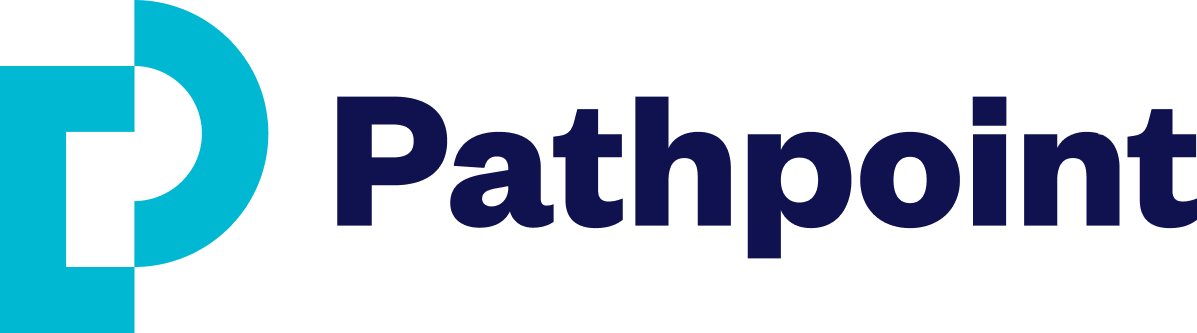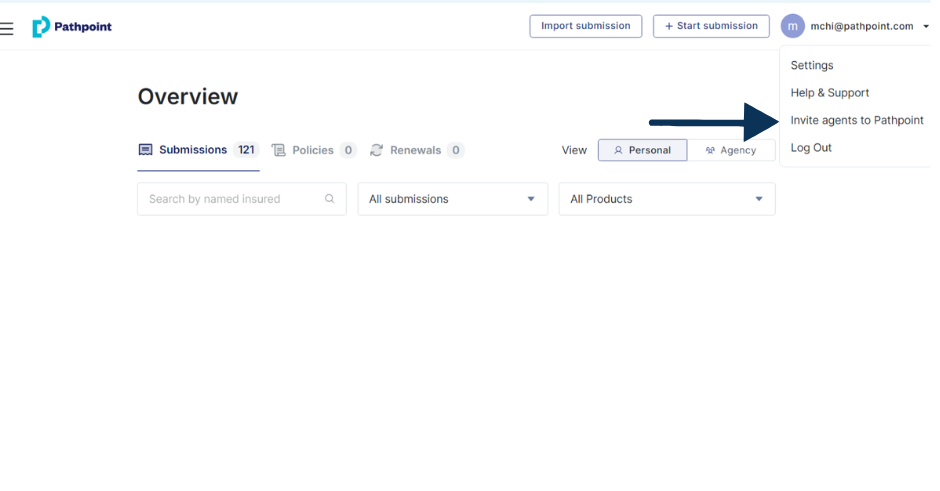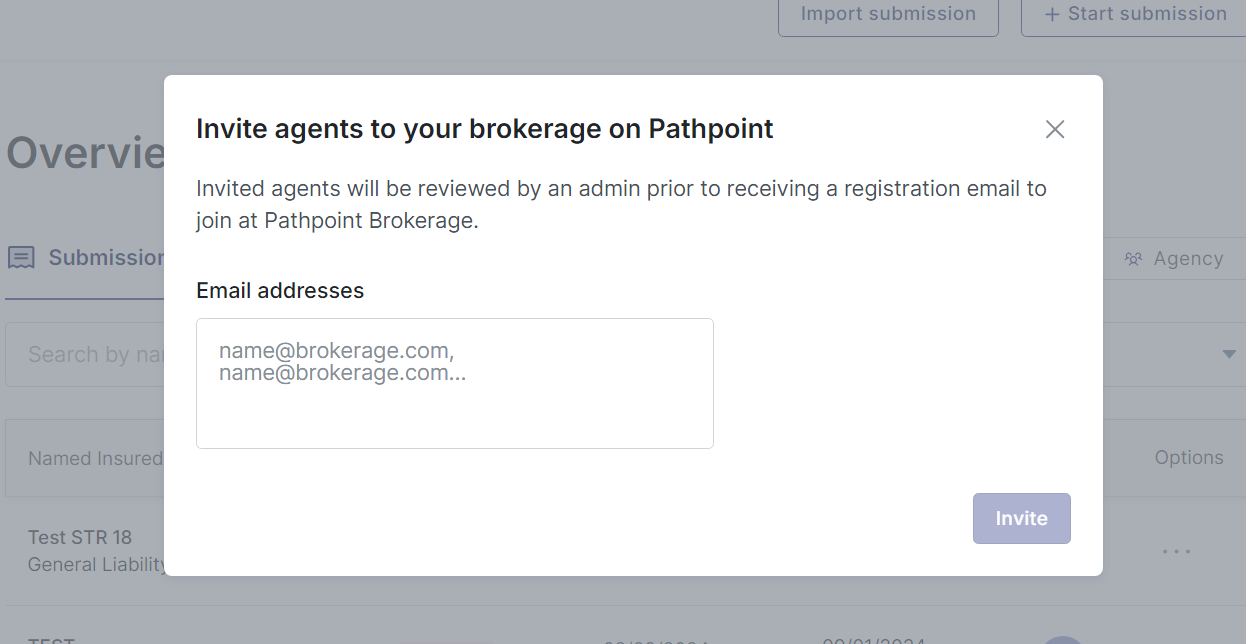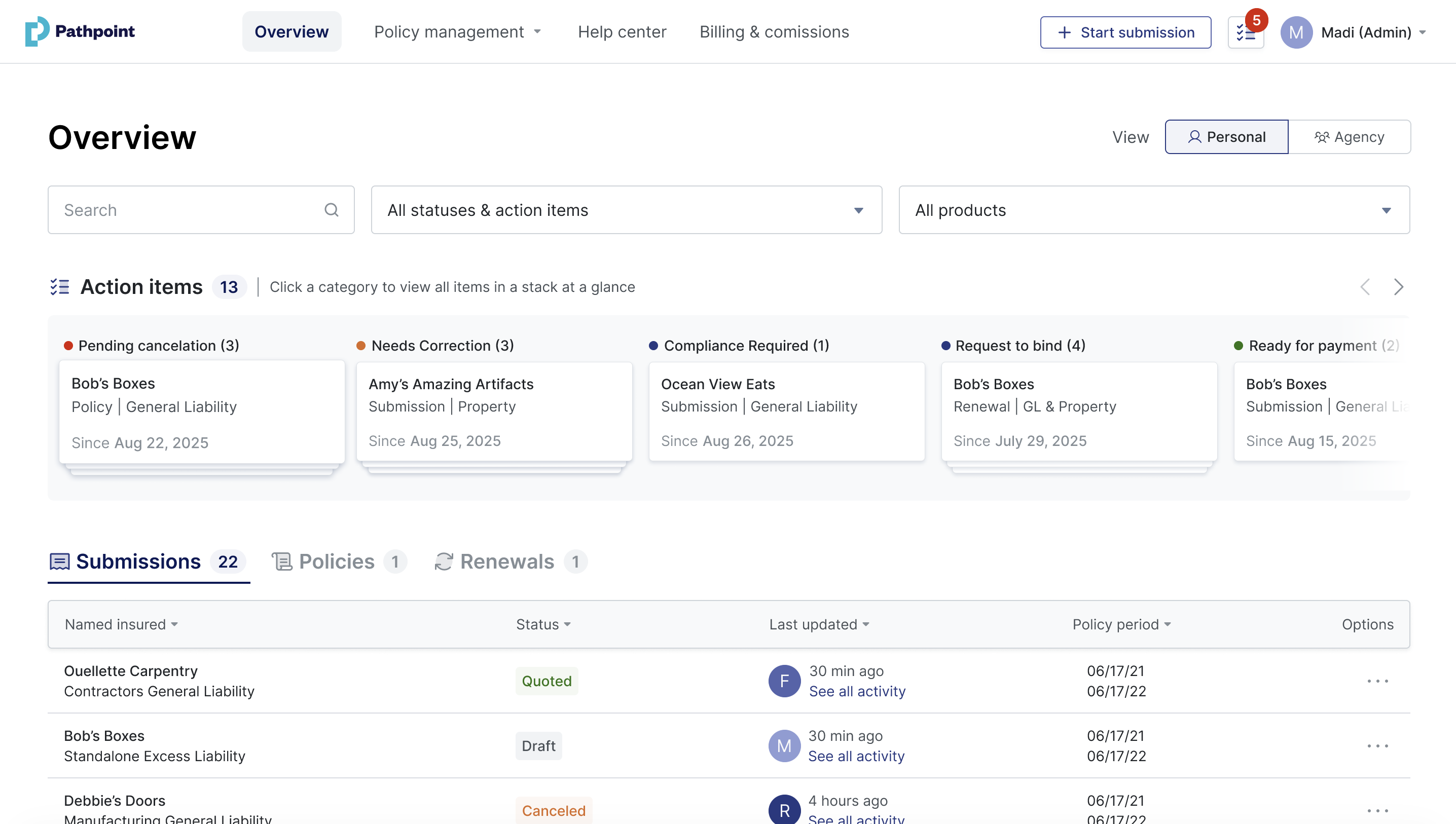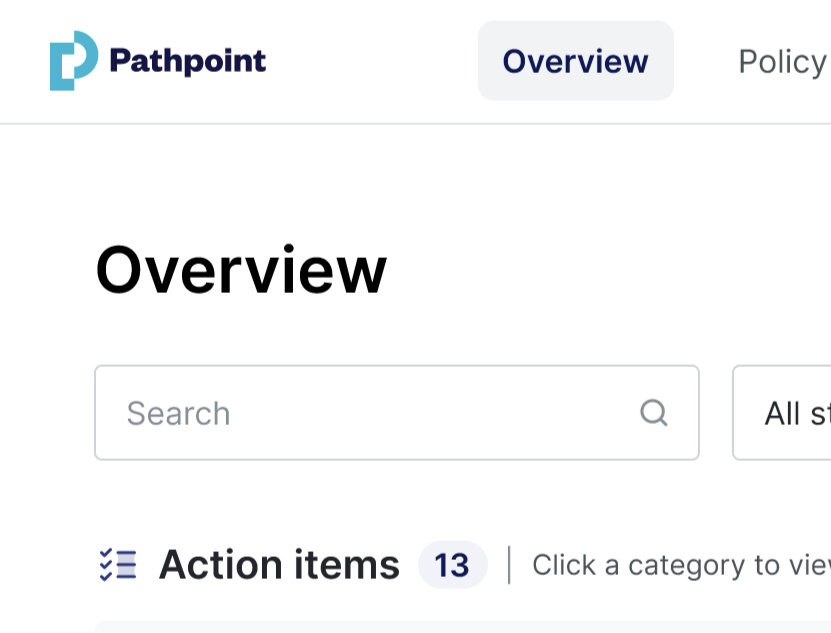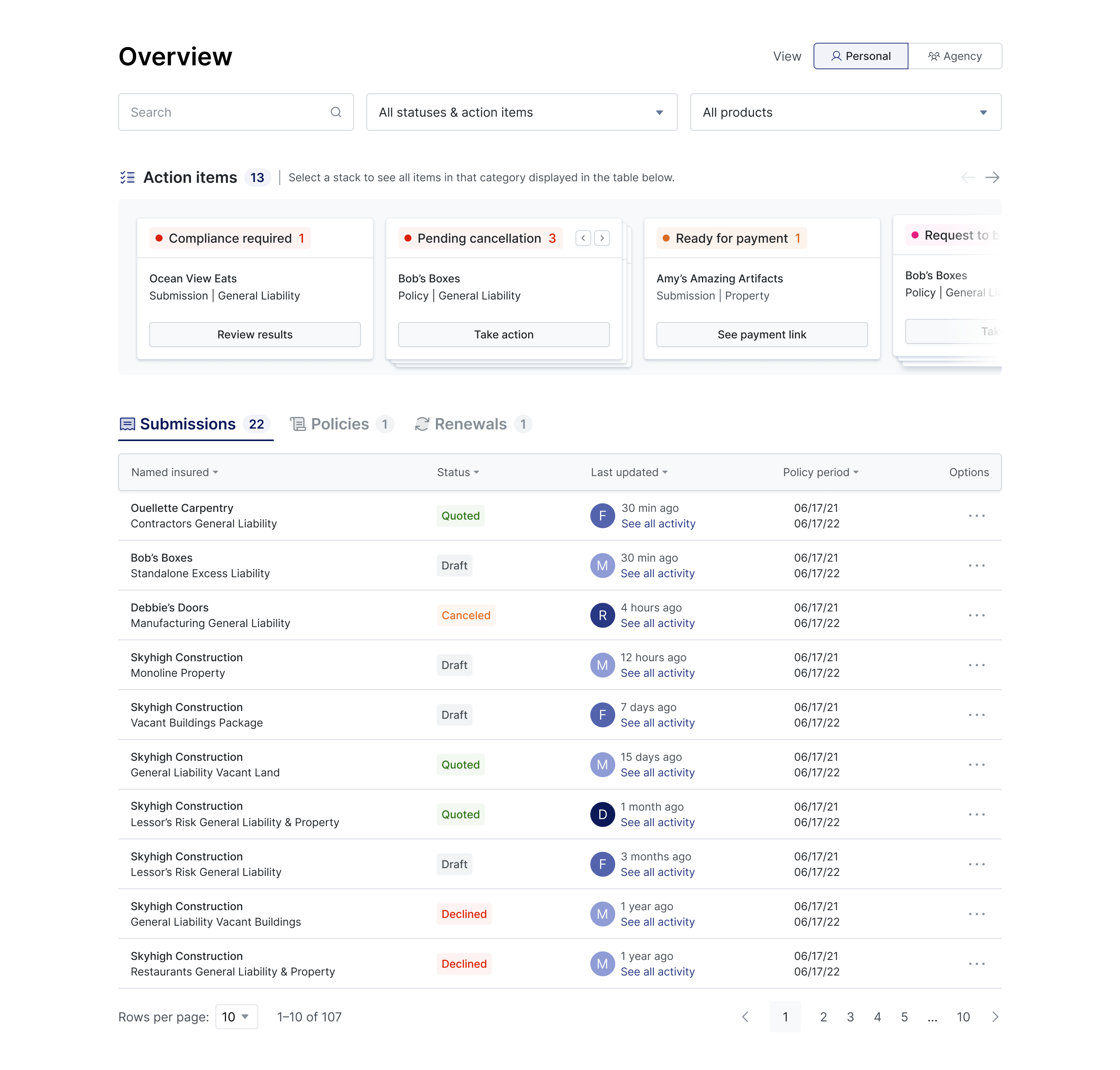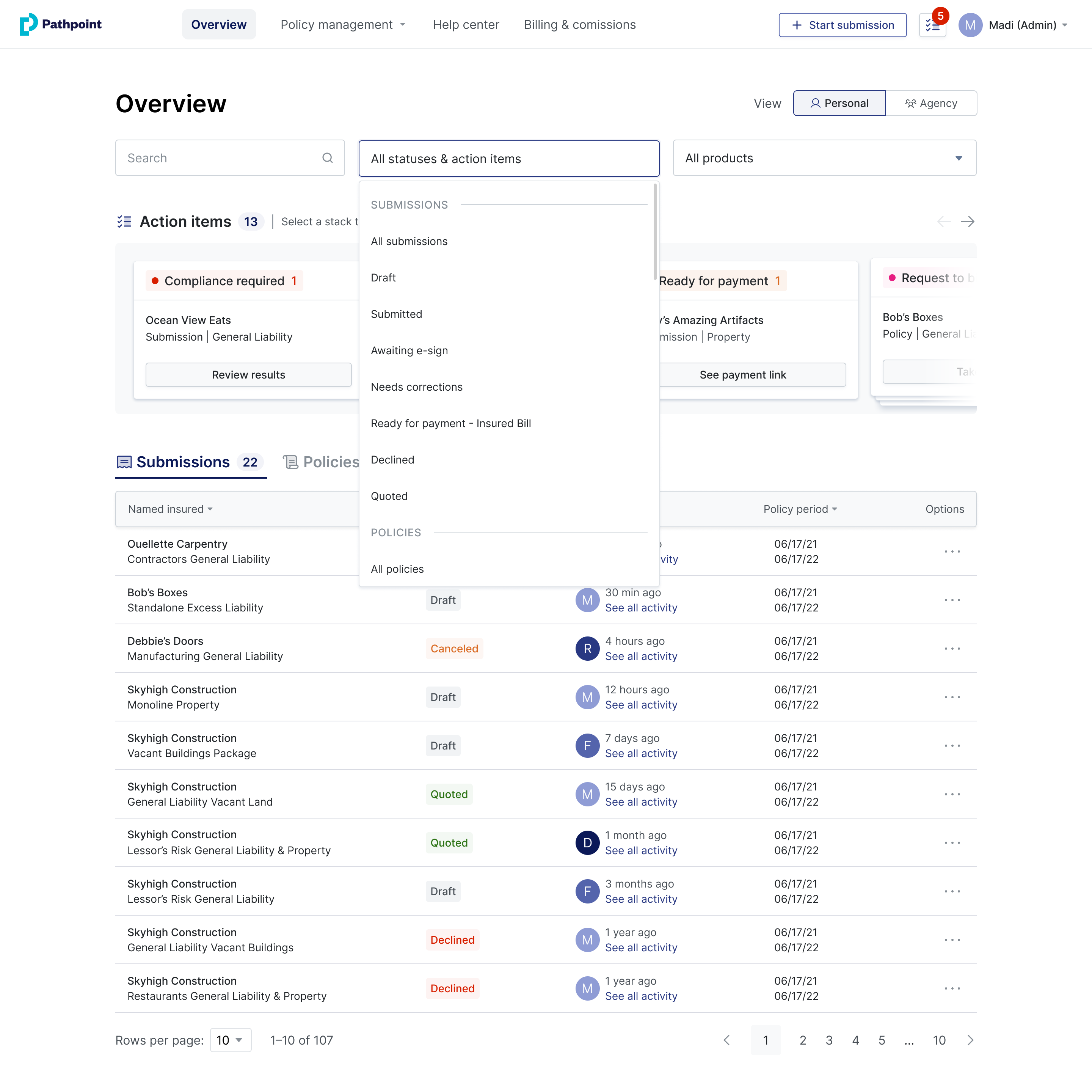How do I add or invite my team members to Pathpoint?
Edited
Agents can invite team members through the Pathpoint application with just a few clicks!
Click on your account email address to access the pull-down menu. Select Invite agents to Pathpoint.
Enter their email address, separate multiple email addresses using a comma, and click Invite.
If your agency uses a group inbox or multiple service representatives who log in individually, you can now take advantage of the agency‑level view of action items.
Pathpointer: If your team shares an inbox or has multiple users, make sure they’re all added to your agency in Pathpoint.
Related Articles
How can other agents within my agency collaborate on the same submission/account?
accounts
login
collaboration
account access
policy management
Was this article helpful?
Sorry about that! Care to tell us more?