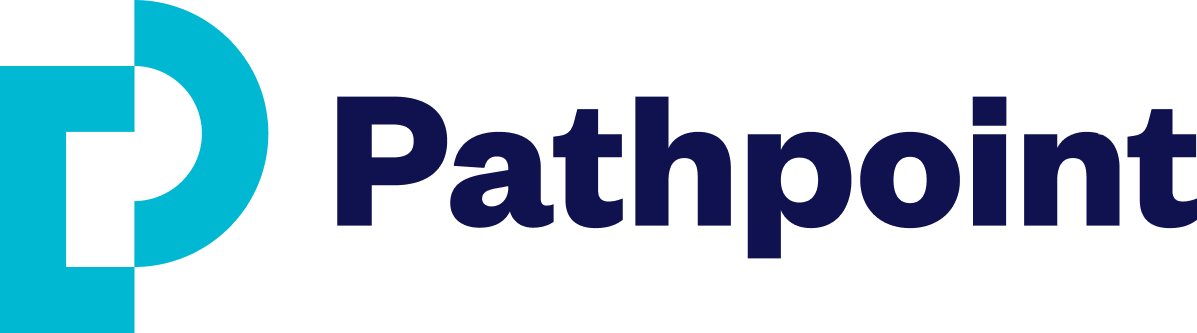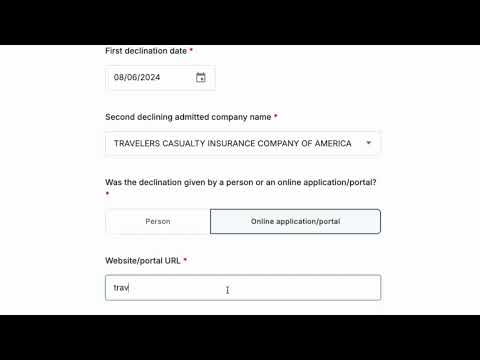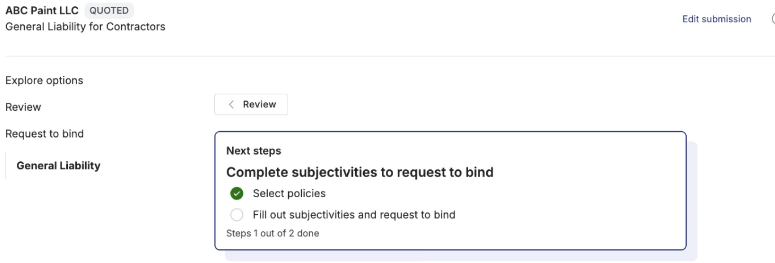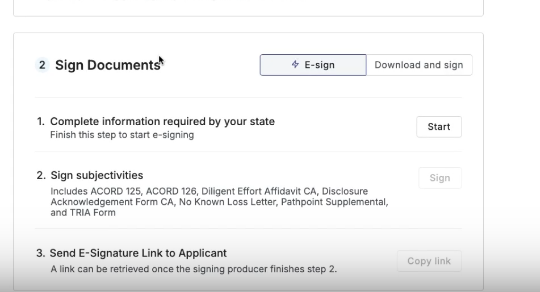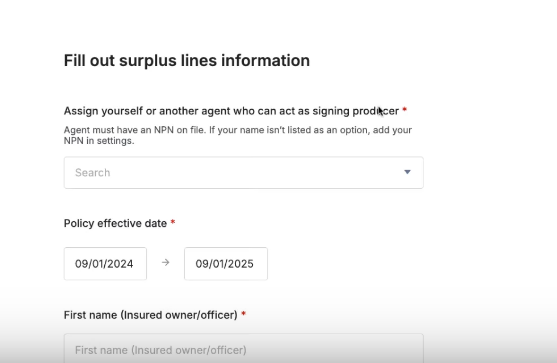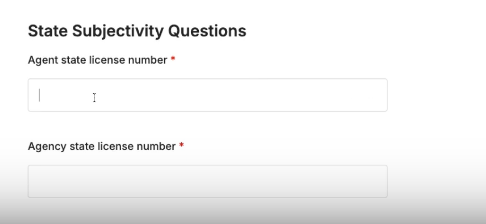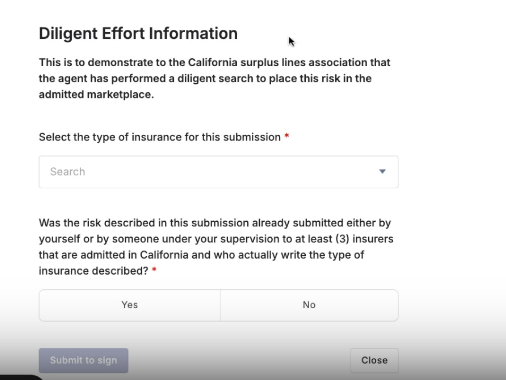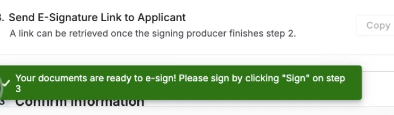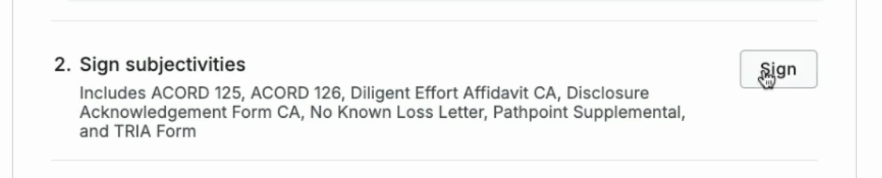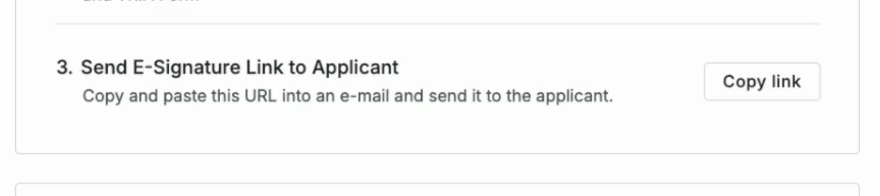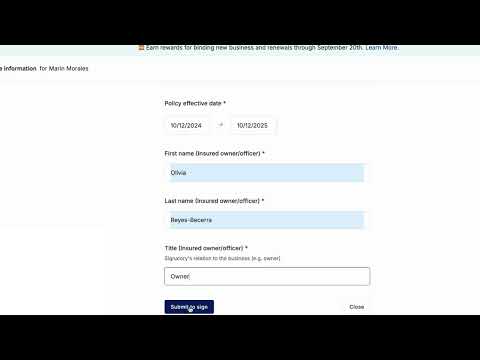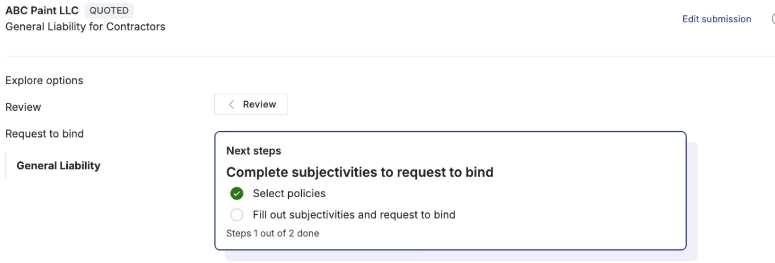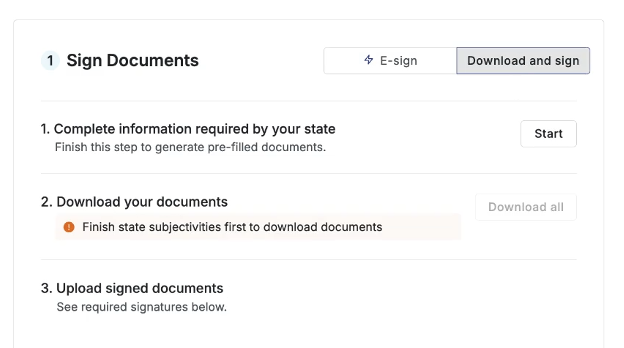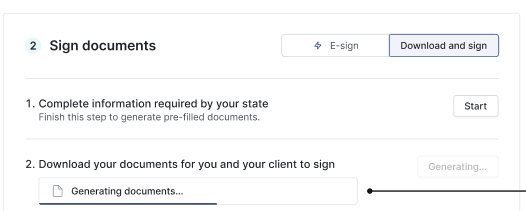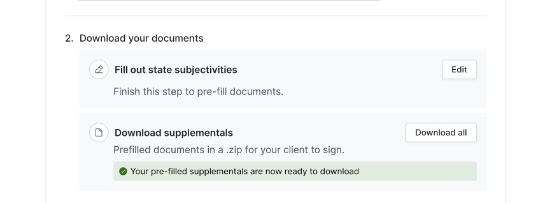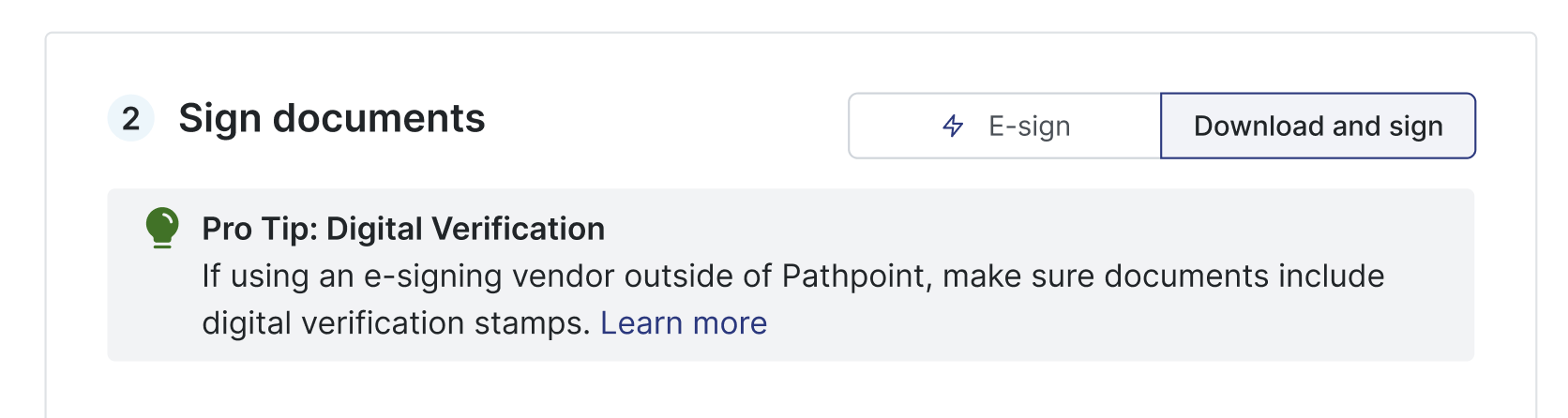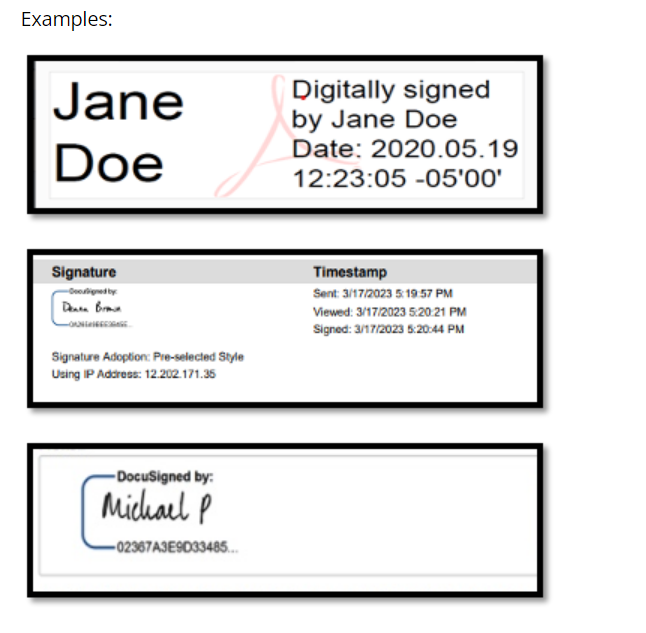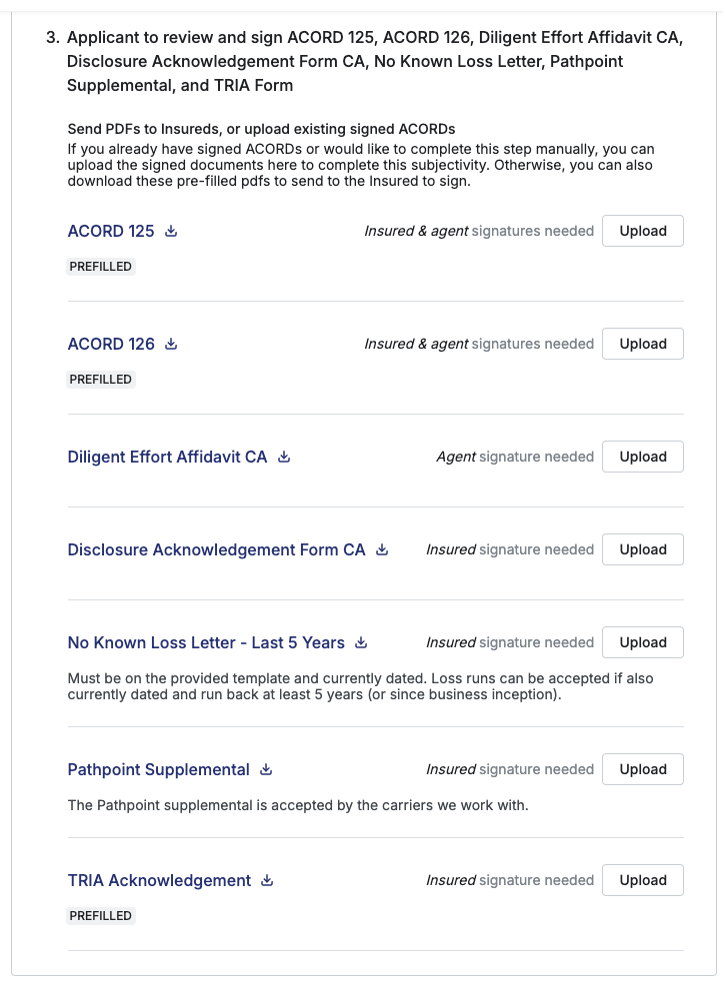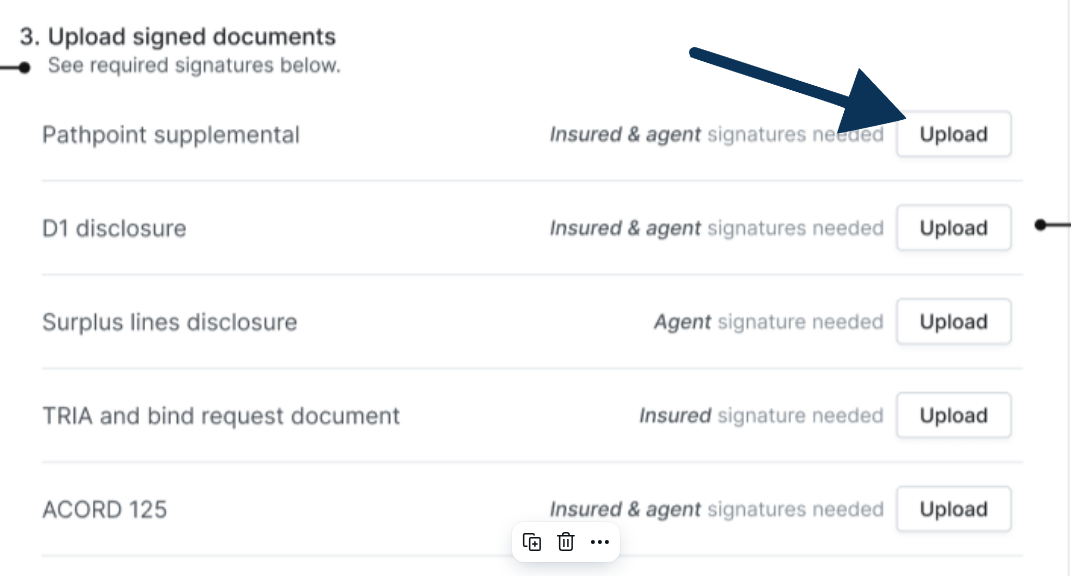How do I sign state supplementals/subjectivities?
Watch a Demonstration of E-Signing
Step-by- Step-Guide for E-Signing
How to Manually Sign Subjectivities
Watch a Demonstration of Manual Signing
Step-by- Step-Guide for Manually Signing
Overview
At Pathpoint, we streamline the process of completing supplements and subjectivities with our comprehensive e-signable binding experience. We offer a complete downloadable packet that includes all essential forms, such as our supplementals, TRIA, the No-Known Loss letter, and more, to facilitate a quicker and compliant E&S binding process. Agents have the option to use e-signing online or to download and sign the forms manually.
How to E-Sign Subjectivities
Pathpoint agents save time and bind quicker with e-signable binding. Swiftly e-sign your documents on Pathpoint.com with just a few clicks.
Watch a Demonstration of E-Signing
Step-by-Step Guide for E-Signing
Be confident you will be meeting Surplus Lines protocols for E&S binding by following these easy steps:
In your Pathpoint dashboard, select the policy you wish to review and Request to Bind
Under Sign Documents, choose E-sign to begin Step One: Complete information required by your state
Press Start and enter your state information, ensuring the insured's name is included.
Make sure to add your state license number.
Complete the Diligent Effort Information. This typically requires insurance agents to list their three attempts to quote within the admitted market; however, this can vary by state (make sure to check with your state's guidelines)
Then, click on Submit to sign. After Step One is complete, move on to Step Two: Sign subjectivities, select Sign (You will see a green pop-up)
A new tab will open, allowing you to accept your signature and initials and consent to the use of electronic signatures. Click the green Start Signing button and then click on all the green boxes in the document to place your signatures, or you can choose to sign everything at once.
Once finished, go back to the application in your Pathpoint dashboard. Continue to Step Three: Send E-Signature Link to Applicant. Just select Copy Link and paste to an email to your client
Send it to the insured for their e-signature.
Once the insured has signed the documents, a confirmation email will be sent to you.
Next, under Confirmation Information, check the box confirming subjectivities have been completed, and provide your information.
Then, click Request to Bind!
Manual Signing
Alternatively, agents can follow these steps to download supplemental forms and subjectivities for manual signing elsewhere.
Watch a Demonstration Manual Signing
Step-by-Step Guide for Manual Signing
Follow these steps to accurately manual sign:
In your Pathpoint dashboard, select the policy you wish to review and Request to Bind
Under Sign Documents, select Download and sign.
3. You will be prompted to download your documents: subjectivities and supplementals.
4. You will see a notification when the packet is ready to download. Click Download all.
The Pro-Tip Tool will appear. Any e-signature requires a digital verification stamp. Click Learn more to verify acceptable digital verification stamps.
Next, you will see the list of all required documents to be signed. Make sure you accurately sign all forms within the packet listed below:
Send your client the forms to sign and verify all forms have been completed.
Once you and your client have signed all of the forms, upload each of the forms individually.
Next, under Confirmation Information, check the box confirming subjectivities have been completed, and provide your information.
Then, click Request to Bind!
Additional Resources
WSIA Compliance Chart for All States
California Surplus Lines Association Guidelines
Excess Lines Association of New York
Florida Surplus Lines Service Office
FAQs
I signed the forms via another site; why was my packet declined?
If your supplementals/subjectivities were not accepted, there are two likely reasons:
You and/or the insured did not sign all forms. Make sure to sign all forms within the packet listed under Upload Signed Documents
You and/or the insured did not include an acceptable digital verification stamp in compliance with your state. Make sure to comply with your state's digital verification stamp requirements, or you can switch to e-signable binding.
What happens if I click on a document that has already been signed?
After signatures have been gathered, the documents are safeguarded against any unintentional deletions.
What happens if I complete the forms incorrectly?
If the information provided is insufficient, an underwriter may request additional or corrected documents through an email with the subject line "ACTION NEEDED."
After receiving the necessary information, underwriting will assess whether it meets the criteria to finalize the coverage terms, necessitate revisions, or warrant a decline in coverage. If you are notified that a subjectivity or supplemental has been rejected, verify that you have uploaded the corrected form and resubmit.
Why do I need to fill out two supplementals/subjectivity packets when using Mix and Match Quoting?
Utilizing the Mix and Match quoting requires completing two supplemental/subjectivity packets to ensure that each aspect of the coverage is tailored to specific needs. This allows for the selection of general liability and property together or separately from multiple carriers. Learn more.
Related Articles
What are subjectivities and how do I complete them?